Do you want to obtain all the necessary skills of a 3D modeler? Do you want to know how an engineer develop a building model in details? The “3D CAD Application” course, the second course of the new specialization, is coming! After finishing this course: You will be able to know how to use the SketchUp’s advanced functions by creating 3D building models. You will be able to develop a building as an engineer. Let’s start the learning journey!
404 Create railing of first-part staircase

Loading...
Reviews
4.8 (140 ratings)
- 5 stars88.57%
- 4 stars9.28%
- 3 stars1.42%
- 1 star0.71%
TA
Jan 30, 2021
It was a great opportunity to learn Application of 3D CAD. All the video lectures are very clear, simplified and easy to understand. Thank you Coursera.
SN
Mar 31, 2019
Well structured practical application CAD course using SketchUp. It was fun! I recommend it to everyone searching for Fundamental CAD course.
From the lesson
Staircases: Create staircases and railings
This module covers the process of creating staircases and handrails. Learners will learn how to draw staircases according to 1F plan, and how to use array and group functions to simplified modeling process.
Taught By
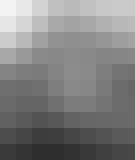
康仕仲
原臺灣大學土木工程學系教授 (Professor)
