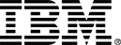Designed especially for beginners, this guided project provides a gentle introduction to Microsoft Windows operating system skills used by IT professionals in multiple roles to service their own workstations, as well as to provide technical support and work with device compatibility for others.
After you complete this one and one half hour guided project, you will be able to perform some of the most essential Microsoft Windows operating system IT tasks. You will learn to use various navigation function and become comfortable with basic navigation tasks. You’ll explore the Start menu and Settings and locate essential hardware operating system information. You’ll identify, and open both Google Chrome and Firefox browsers, and use two different Windows capabilities to locate commonly accessed display and configuration settings. Earn a shareable certificate! After completing the guided project labs, you can assess your knowledge using a graded quiz available here on Coursera. Score higher than 80% to earn Guided Project certificate. With this guided project completed, expand your Microsoft Windows skills and gain additional hardware-related knowledge and insights in alternative popular operating systems when you enroll in Introduction to Hardware and Operating Systems. Upon completion, earn a shareable badge for your expanded skills. In addition, this course also applies towards the IBM Information Technology (IT) and Cloud Fundamentals Specialization. The IT and Cloud Fundamentals Specialization provides prerequisite skills for almost all IT careers, including technical support specialist, data analyst, data scientist, software engineer, systems administrator, and IT manager. With this specialization, you'll acquire hardware, operating systems, programming, database, networking, storage, cybersecurity, and cloud computing knowledge and skills that prepare you for an entry-level IT role. Also, this specialization will help you understand and manage IT responsibilities within your organization. No previous experience is necessary for this lab. Learn without limitations.