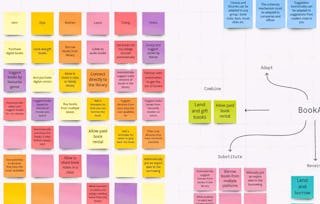By the end of this project, you will be able to use SCAMPER brainstorming strategies to enhance product and service development by efficiently moving your team to the improvement and innovation stages of user experience and user interface design.

Gain next-level skills with Coursera Plus for $199 (regularly $399). Save now.

Align Design Teams with SCAMPER Brainstorming in Miro

Instructor: Freedom Learning Group
Included with
(19 reviews)
Recommended experience
What you'll learn
Understand the purpose and process of using SCAMPER brainstorming to align teams.
Identify SCAMPER use cases.
Understand and define the Modify, Put to Another Use, Eliminate, and Reverse components of the SCAMPER visualization in Miro.
Skills you'll practice
Details to know

Add to your LinkedIn profile
Only available on desktop
See how employees at top companies are mastering in-demand skills

Learn, practice, and apply job-ready skills in less than 2 hours
- Receive training from industry experts
- Gain hands-on experience solving real-world job tasks
- Build confidence using the latest tools and technologies

About this Guided Project
Learn step-by-step
In a video that plays in a split-screen with your work area, your instructor will walk you through these steps:
Review the purpose and process of leveraging SCAMPER brainstorming to align teams.
Identify use cases and consider the benefits of visualizing a SCAMPER brainstorming session.
Review the tools available in Miro, clarify the SCAMPER goals, and begin brainstorming in Miro.
Develop the Substitute, Combine, and Adapt components of SCAMPER in Miro.
Detail the Modify, Put to Another Use, Eliminate, and Reverse components of the SCAMPER brainstorming visualization.
Recommended experience
Some familiarity with the concepts of User Experience (UX) design and User Interface (UI) design will be helpful.
7 project images
Instructor

Offered by
How you'll learn
Skill-based, hands-on learning
Practice new skills by completing job-related tasks.
Expert guidance
Follow along with pre-recorded videos from experts using a unique side-by-side interface.
No downloads or installation required
Access the tools and resources you need in a pre-configured cloud workspace.
Available only on desktop
This Guided Project is designed for laptops or desktop computers with a reliable Internet connection, not mobile devices.
Why people choose Coursera for their career




You might also like
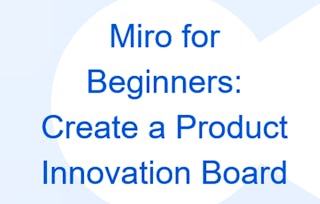 Status: Free
Status: Free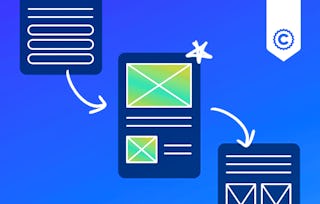 Status: Free Trial
Status: Free Trial
Frequently asked questions
By purchasing a Guided Project, you'll get everything you need to complete the Guided Project including access to a cloud desktop workspace through your web browser that contains the files and software you need to get started, plus step-by-step video instruction from a subject matter expert.
Because your workspace contains a cloud desktop that is sized for a laptop or desktop computer, Guided Projects are not available on your mobile device.
Guided Project instructors are subject matter experts who have experience in the skill, tool or domain of their project and are passionate about sharing their knowledge to impact millions of learners around the world.