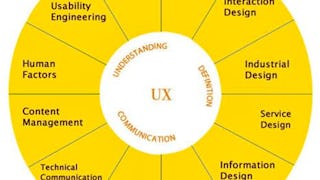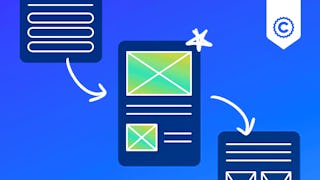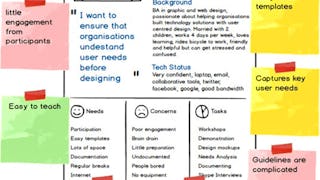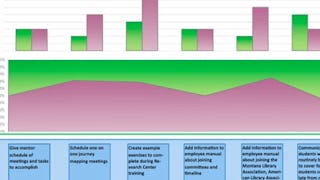By the end of this project, you will be able to create an accurate customer problem statement that diagrams the problem that your brand or product will solve for the customer. The power of creating a customer problem statement is that it becomes business intelligence that can maximize business opportunities by solving user experience problems. It does this by expanding upon the knowledge of the customer’s user experience by empathizing with the customer and the challenges or needs they must meet as a part of their normal life journey.

Gain next-level skills with Coursera Plus for $199 (regularly $399). Save now.

Recommended experience
What you'll learn
Understand fundamentals of Customer Problem Statements and how they fit within the realms of User Interface design and User Experience design.
Identify use cases for developing a Customer Problem Statement.
Understand the templates and tools available in Miro and populate a board with a Customer Problem Statement in Miro.
Skills you'll practice
Details to know

Add to your LinkedIn profile
Only available on desktop
See how employees at top companies are mastering in-demand skills

Learn, practice, and apply job-ready skills in less than 2 hours
- Receive training from industry experts
- Gain hands-on experience solving real-world job tasks
- Build confidence using the latest tools and technologies

About this Guided Project
Learn step-by-step
In a video that plays in a split-screen with your work area, your instructor will walk you through these steps:
Review the fundamentals of Customer Problem Statements and where they fit within UI and UX design. (6 min)
Consider the benefits of developing a Customer Problem Statement. (5 min)
Visualize the User Experience (UX), consider how it informs the Customer Problem Statement, and access Miro. (6 min)
Explore the templates and tools available in Miro, create a new board, and install a Customer Problem Statement in Miro. (7 min)
Create a Customer Problem Statement, fully examine the problem, and consider next steps that will lead to solutions in Miro. (6 min)
Recommended experience
A free Miro account used to access the Miro application.
5 project images
Instructor

Offered by
How you'll learn
Skill-based, hands-on learning
Practice new skills by completing job-related tasks.
Expert guidance
Follow along with pre-recorded videos from experts using a unique side-by-side interface.
No downloads or installation required
Access the tools and resources you need in a pre-configured cloud workspace.
Available only on desktop
This Guided Project is designed for laptops or desktop computers with a reliable Internet connection, not mobile devices.
Why people choose Coursera for their career




You might also like

Open new doors with Coursera Plus
Unlimited access to 10,000+ world-class courses, hands-on projects, and job-ready certificate programs - all included in your subscription
Advance your career with an online degree
Earn a degree from world-class universities - 100% online
Join over 3,400 global companies that choose Coursera for Business
Upskill your employees to excel in the digital economy
Frequently asked questions
By purchasing a Guided Project, you'll get everything you need to complete the Guided Project including access to a cloud desktop workspace through your web browser that contains the files and software you need to get started, plus step-by-step video instruction from a subject matter expert.
Because your workspace contains a cloud desktop that is sized for a laptop or desktop computer, Guided Projects are not available on your mobile device.
Guided Project instructors are subject matter experts who have experience in the skill, tool or domain of their project and are passionate about sharing their knowledge to impact millions of learners around the world.