How to Use Google Keyword Planner
Learn how you can use Google Keyword Planner to create a keyword plan and search campaign for your business.
![[Featured image] An entrepreneur works from home on their couch and uses Google Keyword Planner on their laptop.](https://d3njjcbhbojbot.cloudfront.net/api/utilities/v1/imageproxy/https://images.ctfassets.net/wp1lcwdav1p1/7rozAqpkIQ0fiFYGE49HHf/b14b9ffea726508ba04f0aec67950bf3/iStock-1227303444.jpg?w=1500&h=680&q=60&fit=fill&f=faces&fm=jpg&fl=progressive&auto=format%2Ccompress&dpr=1&w=1000)
Showing up high in search engine results is essential for your business, and one way you can work toward that goal is by creating a keyword plan and search campaign using Google Keyword Planner. The tool is free to use—you just have to have a Google Ads account—and you can use it to search for new keywords or get information on existing ones. Google Keyword Planner also provides monthly searches, the average cost for your ad to show on specific keyword searches and more.
How to use Google Keyword Planner
Here's a quick summary of the steps you'll take to use Google Keyword Planner:
Make sure you have a Google Ads account.
Access the Google Keyword Planner.
Determine if you want to search for new keywords or use existing ones to get search volumes and forecasts.
Organize and filter your results.
Let's take a closer look at each step:
1. Make sure you have a Google Ads account.
Before starting with Google Keyword Planner, sign in to your existing Google Ads account or sign up for a new one. To do that, visit the Google Ads homepage and follow the prompts. This usually involves answering questions to provide some information about yourself and your business.
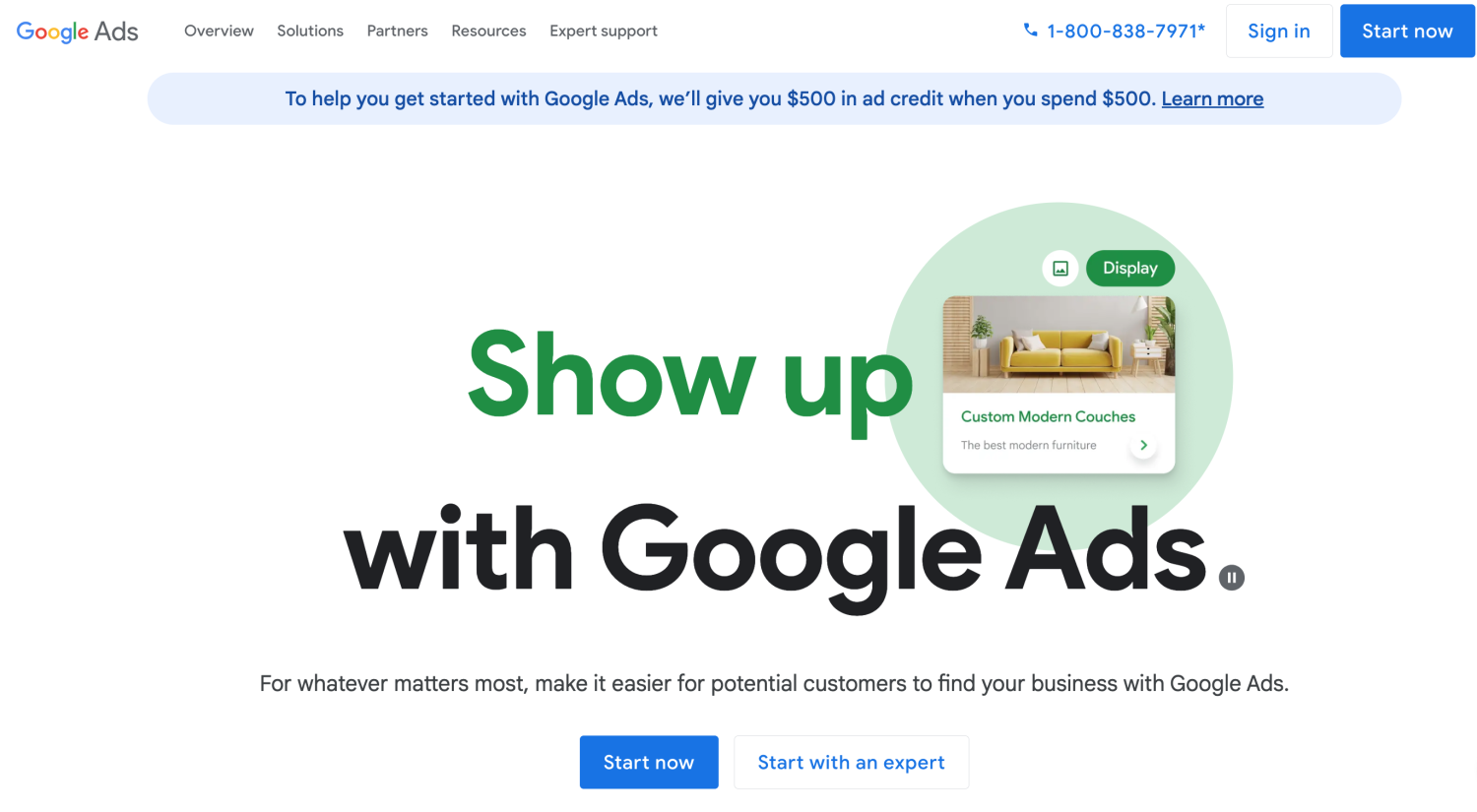
2. Access the Google Keyword Planner.
Once you have a Google Ads account, set your account to Expert Mode rather than Smart Mode. You'll also need to create at least one Google AdWords campaign. You can pause the campaign and leave it inactive if you aren't ready to pay for the campaign, though you will need to enter your billing information. Once you've done this, click on the wrench icon that says Tools on the toolbar on the left side of your account page. Under Planning, click on Keyword Planner.
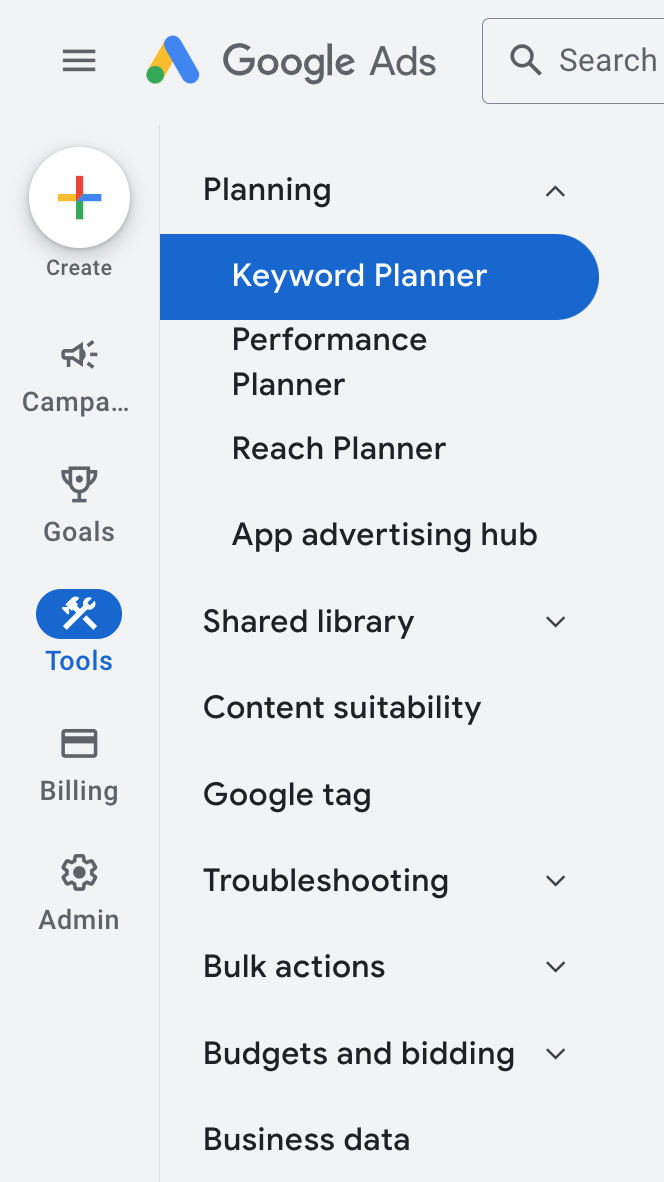
3. Determine if you want to search for new keywords or use existing ones to get search volumes and forecasts.
You have two options when you begin using the Google Keyword Planner. You can click on Discover new keywords and search for new keywords or upload keywords you already have by clicking on Get search volume and forecasts. If you opt to find new keywords, you can enter words related to your products or your website to get results.
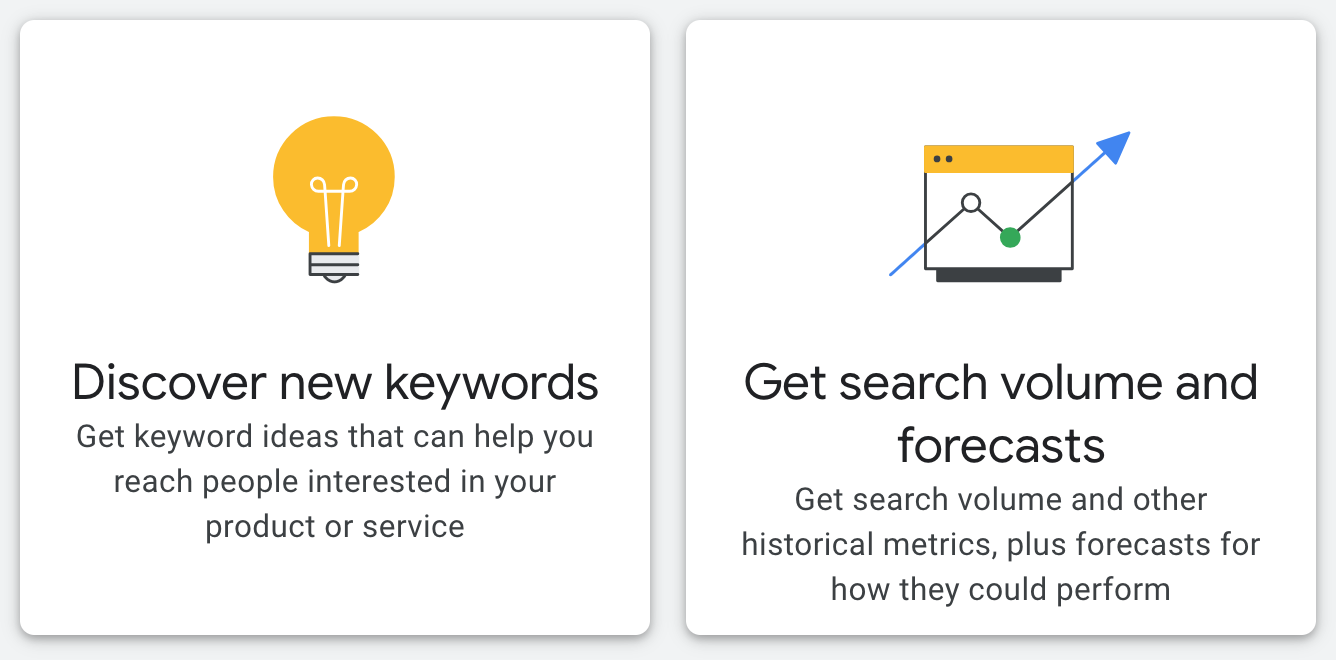
4. Organize and filter your results.
Once you search for keywords, you can filter and organize your results with options such as location, language, search networks, and date range. You can even exclude certain keywords, such as adult keywords, and sort your results in other ways.
You can also Organize keywords into ad groups. For this option, you can choose specific keywords, use your website, or upload a file. Once you do this, click on Auto-organize Keywords. Your results will show a list of ad groups and keyword suggestions.
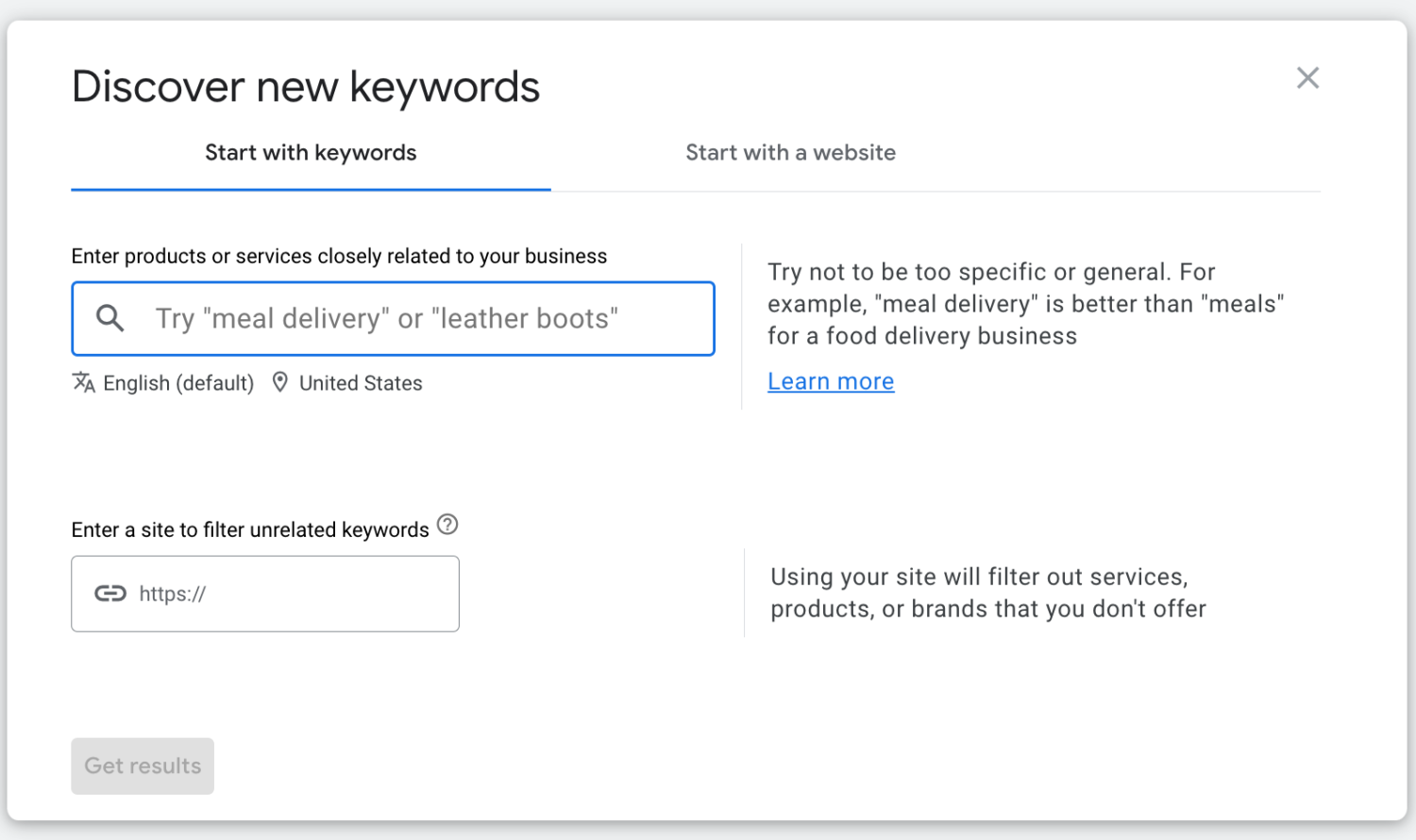
Is Google Keyword Planner free?
Yes, the Google keyword planner is free, but only if you have a Google Ads account. As of April 2025, Google offers budget-friendly options and sign-up incentives ranging from $500 to $1,000 in credits, depending on how much you spend [1].

![[Video thumbnail] Career Spotlight Digital Marketer](https://d3njjcbhbojbot.cloudfront.net/api/utilities/v1/imageproxy/https://images.ctfassets.net/wp1lcwdav1p1/6t5cCfDWjIJLFqwidn4nAF/bdfa00bcee7c17f98a667d00898054e6/Shelby_-_Career-Spotlight-Digital-Marketer_-_Thumbnail.png?auto=format%2Ccompress&dpr=1&w=750&h=450&q=60)
Continue exploring the Google keyword tool and build digital marketing skills on Coursera
Get ready for a career in e-commerce and digital marketing with Google's Digital Marketing and E-Commerce Professional Certificate on Coursera. You don't need a degree or previous experience to begin. The course takes as little as six months, and you'll learn fundamental concepts that can set you up for professional success, such as how to measure performance through analytics, how to engage customers through various channels, and how to build e-commerce stores. Get started today.
Article sources
Google. “Google Ads, https://ads.google.com/intl/en_us/home/.” Accessed April 6, 2025.
Coursera Staff
Editorial Team
Coursera’s editorial team is comprised of highly experienced professional editors, writers, and fact...
This content has been made available for informational purposes only. Learners are advised to conduct additional research to ensure that courses and other credentials pursued meet their personal, professional, and financial goals.