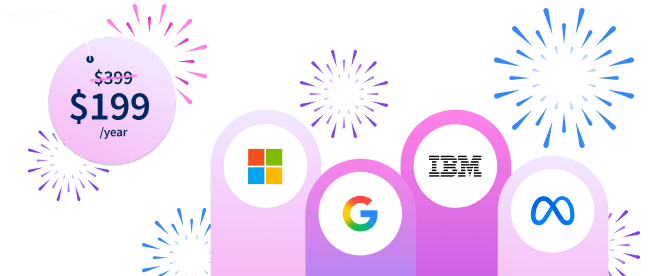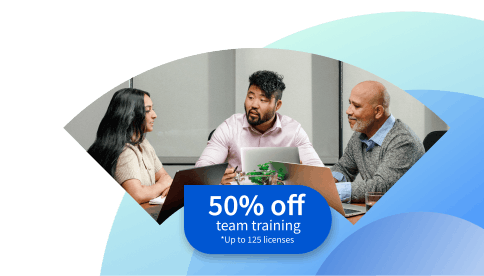What is an Optimization Score on Google Ads?
Learn about using the optimization score on Google Ads to improve your advertising campaigns.
![[Featured image] A person sitting next to windows inside a library researches how to boost their Google Ads optimization score on their laptop.](https://d3njjcbhbojbot.cloudfront.net/api/utilities/v1/imageproxy/https://images.ctfassets.net/wp1lcwdav1p1/1YjKjuM0QvGcloH9bKpE9j/47c603cfc0c52483ab367a45b21bcbe0/GettyImages-1127871526.jpg?w=1500&h=680&q=60&fit=fill&f=faces&fm=jpg&fl=progressive&auto=format%2Ccompress&dpr=1&w=1000)
Key takeaways
The optimization score in Google Ads estimates how effectively a campaign will perform based on its current settings.
To help you increase your optimization score, Google Ads provides recommendations based on best practices and data-driven insights.
Each recommendation includes a percentage prediction of how implementing it will impact the optimization score.
You can follow recommendations that match your business objectives to enhance your campaign’s optimization score.
Learn what a Google Ads optimization score is, how to check it, and recommendations that can help you boost your score. Afterward, if you're interested in strengthening your digital marketing skills, consider enrolling in the Google Digital Marketing and E-commerce Professional Certificate, where you can learn more about measuring marketing performance through analytics.
What is an optimization score?
Google Ads provides digital advertisers with an optimization score: a metric that predicts how well an ad campaign will perform based on its current settings. It can be a useful insight if you work in digital marketing, especially paid search. To help you improve your optimization score, Google Ads offers recommendations based on best practices and data-driven insights.
When calculating the optimization score, Google Ads considers the impact of implementing these recommendations on the campaign's performance. The score ranges from 0 to 100 percent, with 100 percent indicating a successful implementation of all available recommendations [1]. The higher the percentage, the more you can maximize your campaign’s potential.
How to check optimization score?
You can check your optimization score by logging into your Google Ads account. In the left-hand menu, select “Recommendations.” Your account’s score will appear on the page that follows.

What are optimization score recommendations?
Recommendations focus on the business objectives you’ve set for your campaign goals. Google Ads generates a list of recommendations using forecast models that factor in real-time data, account settings and status, impact actions, and recent recommendation history.
Each recommendation will include a percentage prediction of how implementing it will impact your optimization score. These actions aim to help you get more out of your budget, maximizing the results of your keywords, bidding, and ads.
You can apply or dismiss each suggestion manually or automatically. To use a recommendation, navigate to “Recommendations” on your Google Ads page and select “View > Apply.”
If you want to utilize every recommendation of a specific type, click “Apply all” as an option.
To dismiss recommendations, hover your cursor over the top-right corner of a recommendation and click the “X.” To dismiss all recommendations, use the “Dismiss all” button in the three-dot icon on the recommendation card.
How to improve optimization score in Google Ads?
Google Ads recommends the following steps to improve a campaign’s optimization score through recommendations. Here are three easy steps you can follow.
1. Consider your business goals when applying recommendations
Regularly review recommendations to stay up to date with the real-time data analysis of your ad’s performance, dismissing recommendations that don’t match your business goals. Google understands that you know your business objectives best, so dismissing recommendations that don’t fit can positively impact your score.
2. Efficiently manage your account
Look for the recommendations that will impact your campaign most and prioritize them, setting up features to automatically apply your preferred recommendations to save time. Since optimization scores are available at three levels, including campaign, account, and manager, you can consider which one is your top priority and focus your attention there.
3. Review recommendations based on your priorities
Google organizes recommendations into six sections: repairs, keywords and targeting, ads and assets, bidding and budgets, automated campaigns, and measurement. You can use these sections to help prioritize your focus.
Read more: How to Create a Google Video Ads Campaign
Explore our free resources for digital marketers
Subscribe to Career Chat on LinkedIn to get weekly updates on popular skills, tools, and certifications in digital marketing. Check out these other free resources, too:
Watch on YouTube: 5 AI Tools That Will TRANSFORM Your Digital Marketing Strategy
Bookmark for quick access: Digital Marketing Terms Every Marketer Should Know
Explore career paths: Digital Marketing Career Paths: Explore Roles & Specializations
Accelerate your career growth with a Coursera Plus subscription. When you enroll in either the monthly or annual option, you’ll get access to over 10,000 courses.
Article sources
Google. “About optimization score, https://support.google.com/google-ads/answer/9061546.” Accessed November 10, 2025.
Coursera Staff
Editorial Team
Coursera’s editorial team is comprised of highly experienced professional editors, writers, and fact...
This content has been made available for informational purposes only. Learners are advised to conduct additional research to ensure that courses and other credentials pursued meet their personal, professional, and financial goals.