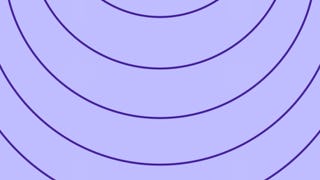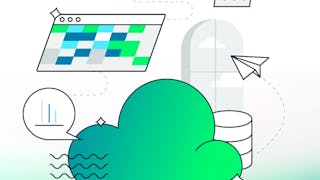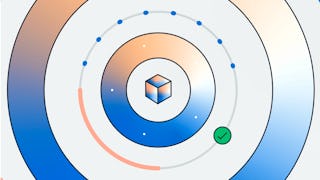This Course will be a 2-part series that will walk you through the Lambda functions and a recent service called Event Bridge.
In this Course, we will create 2 EC2 instances using an AWS service called Cloud Formation and we will test different types of Lambda functions using the EC2 instances. You will get a real time experience of working with Lambda and Event Bridge. We will see how to manually invoke/ trigger the Lambda functions and also we will create a simple event driven architecture using Lambda and Event Bridge. As mentioned earlier, this course has 2 sections. In the first section, we will create 2 Lambda functions, one to start the EC2 instance and the other one is to stop the EC2 instances. Then, we will manually invoke these lambda functions and test it using the EC2 instances. The second part comprises of Event Driven invocation of Lambda function. In this part, we will configure an Event Bridge to monitor the specific state change to "STOP" of a specific Ec2 instance and will set the target as a Lambda function which will RESTART that Ec2.