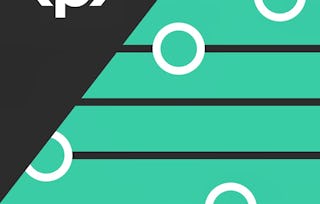In this 1-hour long project-based course, you will learn how to how to Set up AWS billing alerts using AWS budgets via the AWS console.

Gain next-level skills with Coursera Plus for $199 (regularly $399). Save now.

Set up AWS Billing Alerts using AWS Budgets

Instructor: Sandesh Belthangady
2,559 already enrolled
Included with
(27 reviews)
Recommended experience
What you'll learn
Setting up AWS cost budget
Setting up AWS usage budget
Setting up AWS reservation budget & savings plan budget
Skills you'll practice
Details to know

Add to your LinkedIn profile
Only available on desktop
See how employees at top companies are mastering in-demand skills

Learn, practice, and apply job-ready skills in less than 2 hours
- Receive training from industry experts
- Gain hands-on experience solving real-world job tasks
- Build confidence using the latest tools and technologies

About this Guided Project
Learn step-by-step
In a video that plays in a split-screen with your work area, your instructor will walk you through these steps:
Setup billing preferences
Setup cost budget alerts
Setup usage budget alerts
Setup reservation budget alerts
Setup savings plans budget alerts
Recommended experience
The learner must be familiar with at least any one of the Amazon web services such as EC2, lambda, etc to get the most out of this project.
5 project images
Instructor

Offered by
How you'll learn
Skill-based, hands-on learning
Practice new skills by completing job-related tasks.
Expert guidance
Follow along with pre-recorded videos from experts using a unique side-by-side interface.
No downloads or installation required
Access the tools and resources you need in a pre-configured cloud workspace.
Available only on desktop
This Guided Project is designed for laptops or desktop computers with a reliable Internet connection, not mobile devices.
Why people choose Coursera for their career




Learner reviews
27 reviews
- 5 stars
77.77%
- 4 stars
22.22%
- 3 stars
0%
- 2 stars
0%
- 1 star
0%
Showing 3 of 27
Reviewed on Feb 5, 2022
thank you to gave me this chancseI am very happy to apply this courseI will work more by means of that i learnt from this course.
You might also like
 Status: Preview
Status: PreviewKodeKloud
 Status: Free Trial
Status: Free TrialLearnKartS
 Status: Free Trial
Status: Free TrialWhizlabs

Open new doors with Coursera Plus
Unlimited access to 10,000+ world-class courses, hands-on projects, and job-ready certificate programs - all included in your subscription
Advance your career with an online degree
Earn a degree from world-class universities - 100% online
Join over 3,400 global companies that choose Coursera for Business
Upskill your employees to excel in the digital economy
Frequently asked questions
Because your workspace contains a cloud desktop that is sized for a laptop or desktop computer, Guided Projects are not available on your mobile device.
Guided Project instructors are subject matter experts who have experience in the skill, tool or domain of their project and are passionate about sharing their knowledge to impact millions of learners around the world.
You can download and keep any of your created files from the Guided Project. To do so, you can use the “File Browser” feature while you are accessing your cloud desktop.