In this 2-hour long project-based course, you will perform a quick overview of a SnapEval Performance Summary, review and modify Employee Goals, Achievement Levels, and Group Goals, and learn how to create and tap into prior employee shorter communications called SNAPS. Ultimately you will use these tools to build a comprehensive Performance Summary that can be used as an annual evaluation.

Enjoy unlimited growth with a year of Coursera Plus for $199 (regularly $399). Save now.

Recommended experience
What you'll learn
Review and modify Organization Employee Goals and Achievement Levels and add a new Group Goal. Cover SMART Goal setting.
Create a brief and simple employee communication referred to as a SNAP in SnapEval. Review pre-loaded system generated Snaps as examples.
Create an annual employee evaluation referred to in SnapEval as a Performance Summary. Cover printing the summary and its signed completion.
Skills you'll practice
Details to know

Add to your LinkedIn profile
Only available on desktop
See how employees at top companies are mastering in-demand skills

Learn, practice, and apply job-ready skills in less than 2 hours
- Receive training from industry experts
- Gain hands-on experience solving real-world job tasks
- Build confidence using the latest tools and technologies

About this Guided Project
Learn step-by-step
In a video that plays in a split-screen with your work area, your instructor will walk you through these steps:
Overview of a Performance Summary in SnapEval
Review/modification of SnapEval Organization Employee Goals and Achievement Levels, add Group Goal
Create employee SNAP in SnapEval
Create a SnapEval Performance Summary
Review SnapEval Performance Summary, submission and printing options
Recommended experience
Employee management to include performance oversight and performance feedback. SnapEval exposure helpful.
4 project images
Instructor

Offered by
How you'll learn
Skill-based, hands-on learning
Practice new skills by completing job-related tasks.
Expert guidance
Follow along with pre-recorded videos from experts using a unique side-by-side interface.
No downloads or installation required
Access the tools and resources you need in a pre-configured cloud workspace.
Available only on desktop
This Guided Project is designed for laptops or desktop computers with a reliable Internet connection, not mobile devices.
Why people choose Coursera for their career




You might also like
 Status: Free Trial
Status: Free Trial Status: Free Trial
Status: Free Trial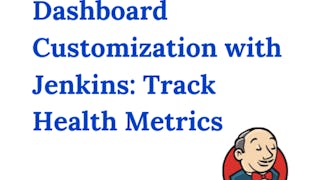 Status: Free
Status: Free
Frequently asked questions
By purchasing a Guided Project, you'll get everything you need to complete the Guided Project including access to a cloud desktop workspace through your web browser that contains the files and software you need to get started, plus step-by-step video instruction from a subject matter expert.
Because your workspace contains a cloud desktop that is sized for a laptop or desktop computer, Guided Projects are not available on your mobile device.
Guided Project instructors are subject matter experts who have experience in the skill, tool or domain of their project and are passionate about sharing their knowledge to impact millions of learners around the world.






