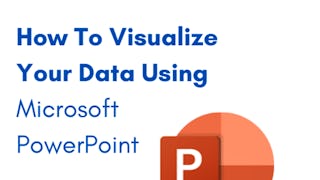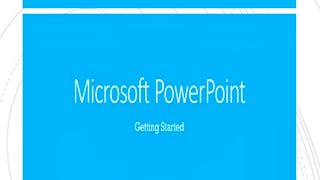At the end of this project you will be able to create a simple PowerPoint presentation from scratch using different basic elements. First, you will learn how to create your PowerPoint presentation using text. Then, you will get to know options to improve your presentation by adding images and other visuals. Additionally, you will learn a few easy methods to make your slide transitions smoother and more appealing to your audience. Creating a Microsoft PowerPoint will allow you to be able to have the best visual support possible during your presentation. Visual support via Microsoft PowerPoint will ensure your audience stays engaged and attentive as well as interested.

Enjoy unlimited growth with a year of Coursera Plus for $199 (regularly $399). Save now.

(40 reviews)
Recommended experience
What you'll learn
Add images to your Microsoft PowerPoint presentation.
Make your presentation more interesting by adding different types of visuals in Microsoft PowerPoint.
Use transitions to polish your Microsoft PowerPoint presentation.
Skills you'll practice
Details to know

Add to your LinkedIn profile
Only available on desktop
See how employees at top companies are mastering in-demand skills

Learn, practice, and apply job-ready skills in less than 2 hours
- Receive training from industry experts
- Gain hands-on experience solving real-world job tasks
- Build confidence using the latest tools and technologies

About this Guided Project
Learn step-by-step
In a video that plays in a split-screen with your work area, your instructor will walk you through these steps:
Get started with Microsoft PowerPoint in Microsoft 365.
Create a presentation using text in Microsoft PowerPoint.
Add images to your Microsoft PowerPoint presentation.
Make your presentation more interesting by adding different types of visuals in Microsoft PowerPoint.
Use transitions to polish your Microsoft PowerPoint presentation.
Recommended experience
Minor business experience recommended.
5 project images
How you'll learn
Skill-based, hands-on learning
Practice new skills by completing job-related tasks.
Expert guidance
Follow along with pre-recorded videos from experts using a unique side-by-side interface.
No downloads or installation required
Access the tools and resources you need in a pre-configured cloud workspace.
Available only on desktop
This Guided Project is designed for laptops or desktop computers with a reliable Internet connection, not mobile devices.
Why people choose Coursera for their career




Learner reviews
40 reviews
- 5 stars
57.50%
- 4 stars
32.50%
- 3 stars
2.50%
- 2 stars
5%
- 1 star
2.50%
Showing 3 of 40
Reviewed on Mar 29, 2022
The content is very simple, if you have no any base about PowerPoint, This is very suitablt for you.
You might also like
Frequently asked questions
Because your workspace contains a cloud desktop that is sized for a laptop or desktop computer, Guided Projects are not available on your mobile device.
Guided Project instructors are subject matter experts who have experience in the skill, tool or domain of their project and are passionate about sharing their knowledge to impact millions of learners around the world.
You can download and keep any of your created files from the Guided Project. To do so, you can use the “File Browser” feature while you are accessing your cloud desktop.