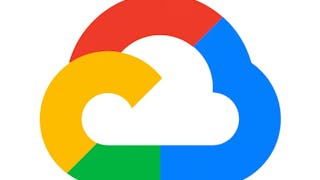In this 2-hour long project-based course, you will learn how to customize an interactive course syllabus within a Canvas course, develop an assignment in a Canvas course, and design a rubric in a Canvas course.

Gain next-level skills with Coursera Plus for $199 (regularly $399). Save now.

Recommended experience
What you'll learn
Create a course syllabus within a course shell in Canvas
Design a rubric in a Canvas course
Identify the functionality of student grades within a Canvas course
Skills you'll practice
Details to know

Add to your LinkedIn profile
Only available on desktop
See how employees at top companies are mastering in-demand skills

Learn, practice, and apply job-ready skills in less than 2 hours
- Receive training from industry experts
- Gain hands-on experience solving real-world job tasks
- Build confidence using the latest tools and technologies

About this Guided Project
Learn step-by-step
In a video that plays in a split-screen with your work area, your instructor will walk you through these steps:
Create an Interactive Course Syllabus: The learner will create an interactive course syllabus to inform the learner of the components of their course.
Customize a course syllabus: The learner will create an interactive course syllabus to inform the learner of the components of their course.
Develop a course assignment: The student will shadow the instructor to create an assignment within the Canvas platform. The student will then create an assignment independently.
Assemble rubrics for course assignments: The student will shadow the instructor to develop a rubric. The student will then independently create and attach a rubric to an assignment.
Write a Discussion Question: The student will work along with the instructor to create a discussion question and then independently develop a discussion question for their Canvas course.
Develop a quiz to use as an assessment tool: Students will learn how to create a quiz for their course in Canvas. Students will then independently create a quiz.
Evaluating Performance on Assessments: The student will walk through the steps to view learner grades through the Canvas LMS
Recommended experience
Basic knowledge of company training needs as well as basic computer skills
9 project images
Instructor

Offered by
How you'll learn
Skill-based, hands-on learning
Practice new skills by completing job-related tasks.
Expert guidance
Follow along with pre-recorded videos from experts using a unique side-by-side interface.
No downloads or installation required
Access the tools and resources you need in a pre-configured cloud workspace.
Available only on desktop
This Guided Project is designed for laptops or desktop computers with a reliable Internet connection, not mobile devices.
Why people choose Coursera for their career




You might also like

Open new doors with Coursera Plus
Unlimited access to 10,000+ world-class courses, hands-on projects, and job-ready certificate programs - all included in your subscription
Advance your career with an online degree
Earn a degree from world-class universities - 100% online
Join over 3,400 global companies that choose Coursera for Business
Upskill your employees to excel in the digital economy
Frequently asked questions
Because your workspace contains a cloud desktop that is sized for a laptop or desktop computer, Guided Projects are not available on your mobile device.
Guided Project instructors are subject matter experts who have experience in the skill, tool or domain of their project and are passionate about sharing their knowledge to impact millions of learners around the world.
You can download and keep any of your created files from the Guided Project. To do so, you can use the “File Browser” feature while you are accessing your cloud desktop.