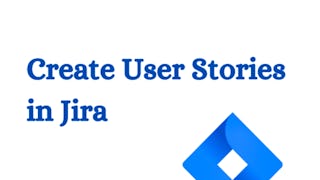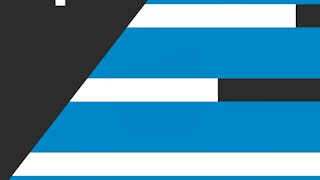In this 2 hour long project you will create a SCRUM project in Jira, exploring the SCRUM agile methodology and familiarizing with all of its elements. You will create user stories and tasks, plan and action sprints, manage the backlog and sprints with the board, create epics, add dependencies and finally creating burn-down charts to evaluate the progression of your sprints.

Enjoy unlimited growth with a year of Coursera Plus for $199 (regularly $399). Save now.

(490 reviews)
What you'll learn
Create a Scrum project in Jira
Manage sprints, use board, roadmap and backlog
Add dependencies, use story points and create a burndown chart
Skills you'll practice
Details to know

Add to your LinkedIn profile
Only available on desktop
See how employees at top companies are mastering in-demand skills

Learn, practice, and apply job-ready skills in less than 2 hours
- Receive training from industry experts
- Gain hands-on experience solving real-world job tasks
- Build confidence using the latest tools and technologies

About this Guided Project
Learn step-by-step
In a video that plays in a split-screen with your work area, your instructor will walk you through these steps:
Create a Jira account (6 min)
Create a SCRUM project (3 min)
Create user stories (4 min)
Plan with sprints and backlog (9 min)
Manage sprints with a board (5 min)
Create an epic (5 min)
Add dependencies (4 min)
Create a burndown chart (4 min)
8 project images
Instructor

Offered by
How you'll learn
Skill-based, hands-on learning
Practice new skills by completing job-related tasks.
Expert guidance
Follow along with pre-recorded videos from experts using a unique side-by-side interface.
No downloads or installation required
Access the tools and resources you need in a pre-configured cloud workspace.
Available only on desktop
This Guided Project is designed for laptops or desktop computers with a reliable Internet connection, not mobile devices.
Why people choose Coursera for their career




Learner reviews
490 reviews
- 5 stars
80.81%
- 4 stars
15.10%
- 3 stars
2.85%
- 2 stars
0.40%
- 1 star
0.81%
Showing 3 of 490
Reviewed on Apr 18, 2023
The Cloud Workspace session ended before I could complete any of the Sprints because the system keep throwing an error for every Sprint completion.
Reviewed on Apr 5, 2025
i loved this course! It was very helpful and easy to understand. You narrated the important things related to the topic in this course.
Reviewed on May 11, 2023
A good course to understand the use of Jira and Scrum (beginners).
You might also like
Frequently asked questions
Because your workspace contains a cloud desktop that is sized for a laptop or desktop computer, Guided Projects are not available on your mobile device.
Guided Project instructors are subject matter experts who have experience in the skill, tool or domain of their project and are passionate about sharing their knowledge to impact millions of learners around the world.
You can download and keep any of your created files from the Guided Project. To do so, you can use the “File Browser” feature while you are accessing your cloud desktop.