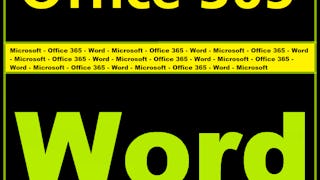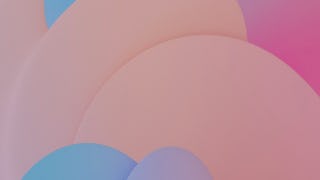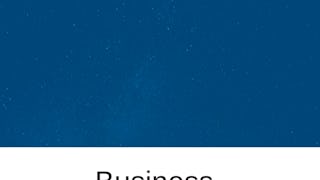By the end of this project, you will be able to create an automatic table of contents using Microsoft Word. You will learn to insert and use: page numbers, footnotes, endnotes, and comments. In addition, you will utilize a unique feature to translate your document and to track changes for editing purposes. This guided project will teach you step by step on how to make good use of all these tools to make exceptional word documents.

Gain next-level skills with Coursera Plus for $199 (regularly $399). Save now.

Make a Table of Contents, Footnotes, and more with Word

Instructor: Andres Rodriguez
4,348 already enrolled
Included with
(28 reviews)
Recommended experience
What you'll learn
Make an automatic table of contents with Microsoft Word
Add page numbers, footnotes, endnotes, comments, and more
Skills you'll practice
Details to know

Add to your LinkedIn profile
Only available on desktop
See how employees at top companies are mastering in-demand skills

Learn, practice, and apply job-ready skills in less than 2 hours
- Receive training from industry experts
- Gain hands-on experience solving real-world job tasks
- Build confidence using the latest tools and technologies

About this Guided Project
Learn step-by-step
In a video that plays in a split-screen with your work area, your instructor will walk you through these steps:
Add a Table of Contents
Add page numbers
Format header and footer
Add footnotes & endnotes
Incorporate additional features
Recommended experience
No background required.
5 project images
Instructor

Offered by
How you'll learn
Skill-based, hands-on learning
Practice new skills by completing job-related tasks.
Expert guidance
Follow along with pre-recorded videos from experts using a unique side-by-side interface.
No downloads or installation required
Access the tools and resources you need in a pre-configured cloud workspace.
Available only on desktop
This Guided Project is designed for laptops or desktop computers with a reliable Internet connection, not mobile devices.
Why people choose Coursera for their career




Learner reviews
28 reviews
- 5 stars
64.28%
- 4 stars
17.85%
- 3 stars
3.57%
- 2 stars
7.14%
- 1 star
7.14%
Showing 3 of 28
Reviewed on Feb 19, 2025
Thank You Coursera and the Instructor for helping me in developing the skills which would be useful for my future Career.
You might also like

Open new doors with Coursera Plus
Unlimited access to 10,000+ world-class courses, hands-on projects, and job-ready certificate programs - all included in your subscription
Advance your career with an online degree
Earn a degree from world-class universities - 100% online
Join over 3,400 global companies that choose Coursera for Business
Upskill your employees to excel in the digital economy
Frequently asked questions
Because your workspace contains a cloud desktop that is sized for a laptop or desktop computer, Guided Projects are not available on your mobile device.
Guided Project instructors are subject matter experts who have experience in the skill, tool or domain of their project and are passionate about sharing their knowledge to impact millions of learners around the world.
You can download and keep any of your created files from the Guided Project. To do so, you can use the “File Browser” feature while you are accessing your cloud desktop.