**Enroll in this Guided Project before April 2026, for a free 1-month trial to the Creative Cloud Pro Plan!**

Enjoy unlimited growth with a year of Coursera Plus for $199 (regularly $399). Save now.

Understanding Smart Objects in Adobe Photoshop

Instructor: Jonathan Owen
9,420 already enrolled
Included with
Recommended experience
What you'll learn
Navigate Photoshop
Create and Use Embedded and Linked Smart Objects
Save and Export Your Work in Photoshop
Skills you'll practice
Details to know

Add to your LinkedIn profile
Only available on desktop
See how employees at top companies are mastering in-demand skills

Learn, practice, and apply job-ready skills in less than 2 hours
- Receive training from industry experts
- Gain hands-on experience solving real-world job tasks
- Build confidence using the latest tools and technologies

About this Guided Project
Learn step-by-step
In a video that plays in a split-screen with your work area, your instructor will walk you through these steps:
Navigate Photoshop and Create Smart Objects
Apply and Edit Smart Filters
Create, Duplicate, and Edit Embedded Smart Objects
Create, Edit, and Replace Linked Smart Objects
Save and Export Your Work
Recommended experience
No experience necessary, but familiarity with Photoshop or similar image editors helps.
5 project images
Instructor

Offered by
How you'll learn
Skill-based, hands-on learning
Practice new skills by completing job-related tasks.
Expert guidance
Follow along with pre-recorded videos from experts using a unique side-by-side interface.
No downloads or installation required
Access the tools and resources you need in a pre-configured cloud workspace.
Available only on desktop
This Guided Project is designed for laptops or desktop computers with a reliable Internet connection, not mobile devices.
Earn a complimentary subscription to Adobe Creative Cloud.
Why people choose Coursera for their career




You might also like
 Status: Free Trial
Status: Free Trial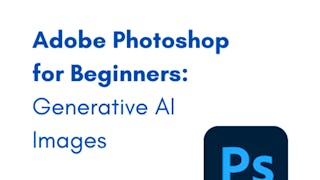 Status: Free
Status: Free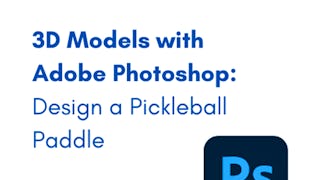 Status: Free
Status: Free Status: Free Trial
Status: Free Trial
Frequently asked questions
By purchasing a Guided Project, you'll get everything you need to complete the Guided Project including access to a cloud desktop workspace through your web browser that contains the files and software you need to get started, plus step-by-step video instruction from a subject matter expert.
Because your workspace contains a cloud desktop that is sized for a laptop or desktop computer, Guided Projects are not available on your mobile device.
Guided Project instructors are subject matter experts who have experience in the skill, tool or domain of their project and are passionate about sharing their knowledge to impact millions of learners around the world.





