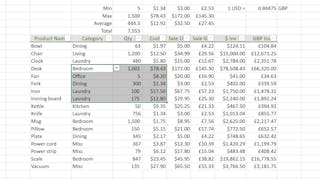By the end of this project you will be able to use 15 practical date & time functions in Excel, and have a better understanding of their use. You’ll learn the basic use of the function, an example formula for the function, and some alternative ways to use the function by adding or combining to the formula. I will guide you step-by-step, explaining every part of the formula and how it achieves the desired calculation.

Enjoy unlimited growth with a year of Coursera Plus for $199 (regularly $399). Save now.

Using Date and Time Functions in Excel

Instructor: Andres Rodriguez
3,328 already enrolled
Included with
(28 reviews)
Recommended experience
What you'll learn
Make basic calculations using date and time functions
Combine functions to compute other results
Skills you'll practice
Details to know

Add to your LinkedIn profile
Only available on desktop
See how employees at top companies are mastering in-demand skills

Learn, practice, and apply job-ready skills in less than 2 hours
- Receive training from industry experts
- Gain hands-on experience solving real-world job tasks
- Build confidence using the latest tools and technologies

About this Guided Project
Learn step-by-step
In a video that plays in a split-screen with your work area, your instructor will walk you through these steps:
Extract the current date and time with the TODAY and NOW functions in Excel
Calculate the time with the SECOND, MINUTE, HOUR, and TIME functions in Excel
Create a date utilizing the DAY, MONTH, YEAR, and DATE functions in Excel
Return specific month and day values with the EDATE, DAYS, and DAYS360 functions in Excel
Generate the number of workdays between two dates with the NETWORKDAYS and NETWORKDAYS.INTL functions in Excel
Recommended experience
No background required
5 project images
Instructor

Offered by
How you'll learn
Skill-based, hands-on learning
Practice new skills by completing job-related tasks.
Expert guidance
Follow along with pre-recorded videos from experts using a unique side-by-side interface.
No downloads or installation required
Access the tools and resources you need in a pre-configured cloud workspace.
Available only on desktop
This Guided Project is designed for laptops or desktop computers with a reliable Internet connection, not mobile devices.
Why people choose Coursera for their career




You might also like
 Status: Free Trial
Status: Free TrialRice University

Open new doors with Coursera Plus
Unlimited access to 10,000+ world-class courses, hands-on projects, and job-ready certificate programs - all included in your subscription
Advance your career with an online degree
Earn a degree from world-class universities - 100% online
Join over 3,400 global companies that choose Coursera for Business
Upskill your employees to excel in the digital economy
Frequently asked questions
Because your workspace contains a cloud desktop that is sized for a laptop or desktop computer, Guided Projects are not available on your mobile device.
Guided Project instructors are subject matter experts who have experience in the skill, tool or domain of their project and are passionate about sharing their knowledge to impact millions of learners around the world.
You can download and keep any of your created files from the Guided Project. To do so, you can use the “File Browser” feature while you are accessing your cloud desktop.