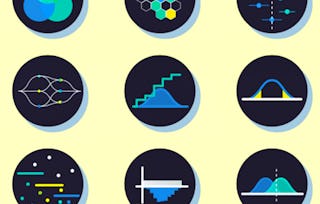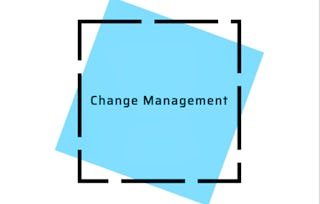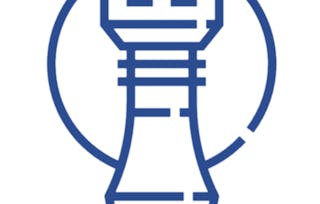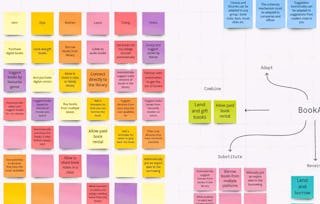By the end of this project, you will be able to conduct a 5 Whys Analysis to engage in a focused discussion to uncover why a problem exists, identify the core issue that can be addressed, and arrive at possible solutions.

Gain next-level skills with Coursera Plus for $199 (regularly $399). Save now.

Conduct a 5 Whys Analysis in Miro

Instructor: Freedom Learning Group
3,212 already enrolled
Included with
(28 reviews)
Recommended experience
What you'll learn
Understand the purpose and process of leveraging a 5 Whys Analysis to focus on core issues that the business can act upon.
Describe the problem statement and begin brainstorming the response to the first why in Miro.
Understand and define the remaining whys and identify the core issue that can be acted upon in Miro.
Skills you'll practice
Details to know

Add to your LinkedIn profile
Only available on desktop
See how employees at top companies are mastering in-demand skills

Learn, practice, and apply job-ready skills in less than 2 hours
- Receive training from industry experts
- Gain hands-on experience solving real-world job tasks
- Build confidence using the latest tools and technologies

About this Guided Project
Learn step-by-step
In a video that plays in a split-screen with your work area, your instructor will walk you through these steps:
Review the purpose and process of conducting a 5 Whys Analysis.
Identify use cases and consider the benefits of conducting a 5 Whys Analysis.
Identify the 5 Whys Analysis project goal and explore the editing tools available in Miro.
Develop the problem statement and begin the analysis by brainstorming the first why in Miro.
Detail and document the remaining whys, arrive at the core issue, and consider next steps in Miro.
Recommended experience
Some familiarity with the concepts of User Experience (UX) design and User Interface (UI) design will be helpful.
6 project images
Instructor

Offered by
How you'll learn
Skill-based, hands-on learning
Practice new skills by completing job-related tasks.
Expert guidance
Follow along with pre-recorded videos from experts using a unique side-by-side interface.
No downloads or installation required
Access the tools and resources you need in a pre-configured cloud workspace.
Available only on desktop
This Guided Project is designed for laptops or desktop computers with a reliable Internet connection, not mobile devices.
Why people choose Coursera for their career





Open new doors with Coursera Plus
Unlimited access to 10,000+ world-class courses, hands-on projects, and job-ready certificate programs - all included in your subscription
Advance your career with an online degree
Earn a degree from world-class universities - 100% online
Join over 3,400 global companies that choose Coursera for Business
Upskill your employees to excel in the digital economy
Frequently asked questions
Because your workspace contains a cloud desktop that is sized for a laptop or desktop computer, Guided Projects are not available on your mobile device.
Guided Project instructors are subject matter experts who have experience in the skill, tool or domain of their project and are passionate about sharing their knowledge to impact millions of learners around the world.
You can download and keep any of your created files from the Guided Project. To do so, you can use the “File Browser” feature while you are accessing your cloud desktop.