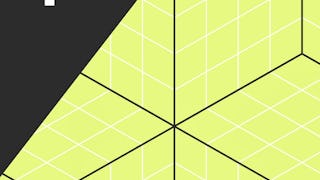This Guided Project “Configure Routing in Azure IoT Hub” is for anyone who wants to learn to configure routing in Azure IoT Hub. In this 1-hour long project-based course, you will learn to create an Azure free account. You will also learn to build an IoT hub in the Azure cloud, register an IoT device within the IoT hub, send telemetry data from a raspberry pi web simulator to the iot hub and we will also learn to configure message routing that enables sending telemetry data from IoT Hub to custom endpoints and to store the data we will route the messages to the storage account in Azure. This project will be helpful for anyone who is interested in the internet of things, especially those who want to learn how to connect sensors and send telemetry data to the cloud. We’ll be using a free tier of Azure cloud services.

Enjoy unlimited growth with a year of Coursera Plus for $199 (regularly $399). Save now.

(20 reviews)
What you'll learn
Learn to create an IoT hub and register a device in IoT hub
Learn to configure message routing in Azure IoT Hub
Learn to create an Azure Storage account to store the incoming sensor data
Skills you'll practice
Details to know

Add to your LinkedIn profile
Only available on desktop
See how employees at top companies are mastering in-demand skills

Learn, practice, and apply job-ready skills in less than 2 hours
- Receive training from industry experts
- Gain hands-on experience solving real-world job tasks
- Build confidence using the latest tools and technologies

About this Guided Project
Learn step-by-step
In a video that plays in a split-screen with your work area, your instructor will walk you through these steps:
Introduction and creating an Azure account
Creating and Configuring Azure IoT Hub
Register a new device in the IoT hub and connect IoT hub to the raspberry pi simulator
Practice task: Register a new device in iot hub
Creating an azure storage account
Configure message routing for iot hub.
Capstone Task : Register a new device, run the simulator and send the data to the azure storage
7 project images
How you'll learn
Skill-based, hands-on learning
Practice new skills by completing job-related tasks.
Expert guidance
Follow along with pre-recorded videos from experts using a unique side-by-side interface.
No downloads or installation required
Access the tools and resources you need in a pre-configured cloud workspace.
Available only on desktop
This Guided Project is designed for laptops or desktop computers with a reliable Internet connection, not mobile devices.
Why people choose Coursera for their career




You might also like
Frequently asked questions
By purchasing a Guided Project, you'll get everything you need to complete the Guided Project including access to a cloud desktop workspace through your web browser that contains the files and software you need to get started, plus step-by-step video instruction from a subject matter expert.
Because your workspace contains a cloud desktop that is sized for a laptop or desktop computer, Guided Projects are not available on your mobile device.
Guided Project instructors are subject matter experts who have experience in the skill, tool or domain of their project and are passionate about sharing their knowledge to impact millions of learners around the world.