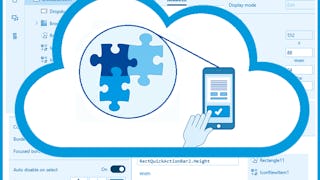Having trouble keeping track of expenses in your company? With the help of Power Apps, you can easily create an app that tracks business expenses while maintaining a healthy cash flow.

Gain next-level skills with Coursera Plus for $199 (regularly $399). Save now.

Recommended experience
What you'll learn
Create a SharePoint site and list to store data
Convert Excel tables to SharePoint lists
Create a Power Apps application for managing expenses
Skills you'll practice
Details to know

Add to your LinkedIn profile
Only available on desktop
See how employees at top companies are mastering in-demand skills

Learn, practice, and apply job-ready skills in less than 2 hours
- Receive training from industry experts
- Gain hands-on experience solving real-world job tasks
- Build confidence using the latest tools and technologies

About this Guided Project
Learn step-by-step
In a video that plays in a split-screen with your work area, your instructor will walk you through these steps:
Create a SharePoint site
Construct and populate SharePoint List
Create a model-driven app using a SharePoint template
Practice Activity: Create a new application using SharePoint template
Upgrade the app using functions and form gallery
Use Collections in the application
Capstone task: Create an upgraded SharePoint application with special requests
Recommended experience
Basic knowledge of Excel-like functions
7 project images
Instructor

Offered by
How you'll learn
Skill-based, hands-on learning
Practice new skills by completing job-related tasks.
Expert guidance
Follow along with pre-recorded videos from experts using a unique side-by-side interface.
No downloads or installation required
Access the tools and resources you need in a pre-configured cloud workspace.
Available only on desktop
This Guided Project is designed for laptops or desktop computers with a reliable Internet connection, not mobile devices.
Why people choose Coursera for their career




You might also like
Frequently asked questions
By purchasing a Guided Project, you'll get everything you need to complete the Guided Project including access to a cloud desktop workspace through your web browser that contains the files and software you need to get started, plus step-by-step video instruction from a subject matter expert.
Because your workspace contains a cloud desktop that is sized for a laptop or desktop computer, Guided Projects are not available on your mobile device.
Guided Project instructors are subject matter experts who have experience in the skill, tool or domain of their project and are passionate about sharing their knowledge to impact millions of learners around the world.