By the end of this project, you will be able to complete a financial statement with Microsoft Excel, composed of a transactions page, profit and loss statement, and balance sheet. You will learn how to enter your business transactions and interpret the data presented in the profit and loss statement. You will also learn about the components of a balance sheet and will have a better understanding of how a financial statement can be used to help track and present financial information for your company.

Enjoy unlimited growth with a year of Coursera Plus for $199 (regularly $399). Save now.

Create a Financial Statement using Microsoft Excel

Instructor: Paula Del Rey
88,609 already enrolled
Included with
(814 reviews)
Recommended experience
What you'll learn
Understand the components and variations of a Financial Statement
Complete a Transactions page and Profit and Loss statement that summarizes monthly transactions.
Understand the components of a Balance Sheet.
Skills you'll practice
Details to know

Add to your LinkedIn profile
Only available on desktop
See how employees at top companies are mastering in-demand skills

Learn, practice, and apply job-ready skills in less than 2 hours
- Receive training from industry experts
- Gain hands-on experience solving real-world job tasks
- Build confidence using the latest tools and technologies

About this Guided Project
Learn step-by-step
In a video that plays in a split-screen with your work area, your instructor will walk you through these steps:
Log into Microsoft Excel Online and open a blank spreadsheet.
Identify the assumptions for the financial statement and create a Transactions page.
Create a Profit and Loss statement that summarizes monthly transactions.
Use the SUMIFS formula to populate the categories for the Profits and Loss with the transactions.
Understand the components of a Balance Sheet and complete the Assets section
Complete the Liabilities and Owner’s Equity sections of the Balance Sheet and perform a final balance check.
Recommended experience
Basic knowledge in finances and spreadsheets
6 project images
Instructor

Offered by
How you'll learn
Skill-based, hands-on learning
Practice new skills by completing job-related tasks.
Expert guidance
Follow along with pre-recorded videos from experts using a unique side-by-side interface.
No downloads or installation required
Access the tools and resources you need in a pre-configured cloud workspace.
Available only on desktop
This Guided Project is designed for laptops or desktop computers with a reliable Internet connection, not mobile devices.
Why people choose Coursera for their career




Learner reviews
814 reviews
- 5 stars
68.45%
- 4 stars
20.66%
- 3 stars
5.99%
- 2 stars
1.34%
- 1 star
3.54%
Showing 3 of 814
Reviewed on Feb 21, 2025
Thank you Coursera and Thanks to the instructor for helping me in developing the skills which would be useful for my future.
Reviewed on Jan 21, 2023
its an informative course especially for those who are enrolled in finance or business programs
Reviewed on Feb 27, 2023
very very useful project that every finance manager analyst should undergo this project
You might also like
 Status: Free Trial
Status: Free TrialFundação Instituto de Administração
 Status: Free Trial
Status: Free TrialDuke University
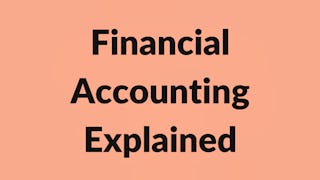
Coursera
 Status: Free Trial
Status: Free TrialDuke University

Open new doors with Coursera Plus
Unlimited access to 10,000+ world-class courses, hands-on projects, and job-ready certificate programs - all included in your subscription
Advance your career with an online degree
Earn a degree from world-class universities - 100% online
Join over 3,400 global companies that choose Coursera for Business
Upskill your employees to excel in the digital economy
Frequently asked questions
Because your workspace contains a cloud desktop that is sized for a laptop or desktop computer, Guided Projects are not available on your mobile device.
Guided Project instructors are subject matter experts who have experience in the skill, tool or domain of their project and are passionate about sharing their knowledge to impact millions of learners around the world.
You can download and keep any of your created files from the Guided Project. To do so, you can use the “File Browser” feature while you are accessing your cloud desktop.

