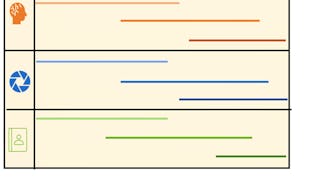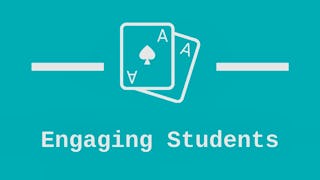By the end of this project, you will be able to create two different types of timelines that display easy to read information with aesthetically pleasing designs within Microsoft PowerPoint. You will learn when to utilize a horizontal versus a vertical timeline to effectively communicate information in a visual format to your intended audience. The timelines will include the goals, steps and timeframes in which projects are to be completed. In this project, we will choose a timeline from pre-created ones given by Microsoft PowerPoint and use simple shapes to design our own. Each one will be customized according to your own needs. Afterwards, you will improve the timelines by adding design elements and colors.

Enjoy unlimited growth with a year of Coursera Plus for $199 (regularly $399). Save now.

Recommended experience
What you'll learn
Create customized horizontal and vertical timelines in PowerPoint using given data.
Enhance the appearance of your horizontal and vertical timelines using design elements in PowerPoint.
Communicate information and data effectively with the use of horizontal and vertical timelines in PowerPoint.
Skills you'll practice
Details to know

Add to your LinkedIn profile
Only available on desktop
See how employees at top companies are mastering in-demand skills

Learn, practice, and apply job-ready skills in less than 2 hours
- Receive training from industry experts
- Gain hands-on experience solving real-world job tasks
- Build confidence using the latest tools and technologies

About this Guided Project
Learn step-by-step
In a video that plays in a split-screen with your work area, your instructor will walk you through these steps:
Access PowerPoint and familiarize yourself with adding slides and an overall theme style.
Create a horizontal timeline in PowerPoint.
Improve your horizontal timeline with PowerPoint design elements.
Build a vertical timeline in PowerPoint using shapes.
Generate a vertical timeline with given data in PowerPoint and identify when to utilize one.
Enhance the appearance of your vertical timeline using design elements in PowerPoint.
Recommended experience
Professionals who need to present information in a horizontal or vertical timeline format using Microsoft PowerPoint to effectively communicate.
6 project images
Instructor

Offered by
How you'll learn
Skill-based, hands-on learning
Practice new skills by completing job-related tasks.
Expert guidance
Follow along with pre-recorded videos from experts using a unique side-by-side interface.
No downloads or installation required
Access the tools and resources you need in a pre-configured cloud workspace.
Available only on desktop
This Guided Project is designed for laptops or desktop computers with a reliable Internet connection, not mobile devices.
Why people choose Coursera for their career




You might also like

Open new doors with Coursera Plus
Unlimited access to 10,000+ world-class courses, hands-on projects, and job-ready certificate programs - all included in your subscription
Advance your career with an online degree
Earn a degree from world-class universities - 100% online
Join over 3,400 global companies that choose Coursera for Business
Upskill your employees to excel in the digital economy
Frequently asked questions
Because your workspace contains a cloud desktop that is sized for a laptop or desktop computer, Guided Projects are not available on your mobile device.
Guided Project instructors are subject matter experts who have experience in the skill, tool or domain of their project and are passionate about sharing their knowledge to impact millions of learners around the world.
You can download and keep any of your created files from the Guided Project. To do so, you can use the “File Browser” feature while you are accessing your cloud desktop.