At the end of this project, you will be able to create an exciting PowerPoint presentation using visuals, animations, and transitions. First, you will use a basic existing PowerPoint presentation or create a basic PowerPoint presentation with just text yourself. Then, you will get to know options to improve your presentation by adding visuals, animations, and transitions. You will learn all about animations and how to best use them. You will also learn a few easy methods to make your slide transitions smoother and more appealing to your audience. Creating a Microsoft PowerPoint using these features will allow you to be able to have the best visual support possible during your presentation. Visual support, animations, and good transitions via Microsoft PowerPoint will ensure your audience stays engaged and attentive as well as interested.

Enjoy unlimited growth with a year of Coursera Plus for $199 (regularly $399). Save now.

Using Animations and Transitions in Microsoft PowerPoint

Instructor: Kim Webb
2,443 already enrolled
Included with
(14 reviews)
Recommended experience
What you'll learn
Add animations to your slides in Microsoft PowerPoint.
Use transitions to make your Microsoft PowerPoint presentation smoother.
Skills you'll practice
Details to know

Add to your LinkedIn profile
Only available on desktop
See how employees at top companies are mastering in-demand skills

Learn, practice, and apply job-ready skills in less than 2 hours
- Receive training from industry experts
- Gain hands-on experience solving real-world job tasks
- Build confidence using the latest tools and technologies

About this Guided Project
Learn step-by-step
In a video that plays in a split-screen with your work area, your instructor will walk you through these steps:
Prepare your Microsoft PowerPoint presentation.
Include images in your Microsoft PowerPoint presentation.
Add tables, SmartArt, or other visual support to your Microsoft PowerPoint.
Add animations to your slides in Microsoft PowerPoint.
Use transitions to make your Microsoft PowerPoint presentation smoother.
Recommended experience
Some PowerPoint experience
5 project images
How you'll learn
Skill-based, hands-on learning
Practice new skills by completing job-related tasks.
Expert guidance
Follow along with pre-recorded videos from experts using a unique side-by-side interface.
No downloads or installation required
Access the tools and resources you need in a pre-configured cloud workspace.
Available only on desktop
This Guided Project is designed for laptops or desktop computers with a reliable Internet connection, not mobile devices.
Why people choose Coursera for their career




Learner reviews
14 reviews
- 5 stars
64.28%
- 4 stars
28.57%
- 3 stars
7.14%
- 2 stars
0%
- 1 star
0%
Showing 3 of 14
Reviewed on May 6, 2024
Pretty basic, a lot of repetition: eg. now we are going to show you.... and we will show you and at the end of this lesson you will be able to... could be more concise
You might also like
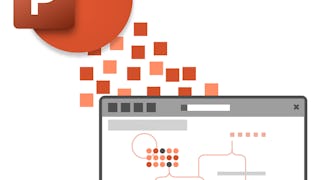 Status: Free Trial
Status: Free Trial

Open new doors with Coursera Plus
Unlimited access to 10,000+ world-class courses, hands-on projects, and job-ready certificate programs - all included in your subscription
Advance your career with an online degree
Earn a degree from world-class universities - 100% online
Join over 3,400 global companies that choose Coursera for Business
Upskill your employees to excel in the digital economy
Frequently asked questions
Because your workspace contains a cloud desktop that is sized for a laptop or desktop computer, Guided Projects are not available on your mobile device.
Guided Project instructors are subject matter experts who have experience in the skill, tool or domain of their project and are passionate about sharing their knowledge to impact millions of learners around the world.
You can download and keep any of your created files from the Guided Project. To do so, you can use the “File Browser” feature while you are accessing your cloud desktop.




