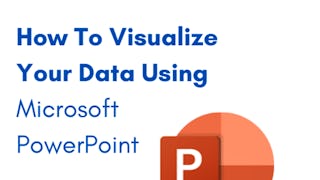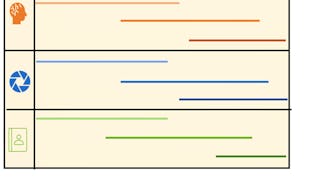By the end of this project, you will have created a visual schedule that you can use with your class to provide structure for their day. Visual schedules can relieve any anxiety students may have about what comes next and provide an opportunity to discuss any changes to the day. This will help your students feel more calm and ready to learn. Visual schedules are also essential tools for students with Autism Spectrum Disorder or learning needs. By using a visual schedule, you can differentiate their learning goals for the day in a way that allows them to feel prepared for each new task and ready to move on when each task is complete.

Enjoy unlimited growth with a year of Coursera Plus for $199 (regularly $399). Save now.

Use Microsoft PowerPoint to Create a Visual Schedule

Instructor: Rachel Lindsay
1,773 already enrolled
Included with
(19 reviews)
What you'll learn
Learn about choice boards and their use within the classroom environment
Use Microsoft PowerPoint to create a Choice Board
Skills you'll practice
Details to know

Add to your LinkedIn profile
Only available on desktop
See how employees at top companies are mastering in-demand skills

Learn, practice, and apply job-ready skills in less than 2 hours
- Receive training from industry experts
- Gain hands-on experience solving real-world job tasks
- Build confidence using the latest tools and technologies

About this Guided Project
Learn step-by-step
In a video that plays in a split-screen with your work area, your instructor will walk you through these steps:
Use the key features of Microsoft PowerPoint
Create a schedule card template
Add visuals and labels
Use a visual schedule in the classroom and virtually
Use a visual schedule for students with special needs
3 project images
Instructor

Offered by
How you'll learn
Skill-based, hands-on learning
Practice new skills by completing job-related tasks.
Expert guidance
Follow along with pre-recorded videos from experts using a unique side-by-side interface.
No downloads or installation required
Access the tools and resources you need in a pre-configured cloud workspace.
Available only on desktop
This Guided Project is designed for laptops or desktop computers with a reliable Internet connection, not mobile devices.
Why people choose Coursera for their career




You might also like
Frequently asked questions
Because your workspace contains a cloud desktop that is sized for a laptop or desktop computer, Guided Projects are not available on your mobile device.
Guided Project instructors are subject matter experts who have experience in the skill, tool or domain of their project and are passionate about sharing their knowledge to impact millions of learners around the world.
You can download and keep any of your created files from the Guided Project. To do so, you can use the “File Browser” feature while you are accessing your cloud desktop.