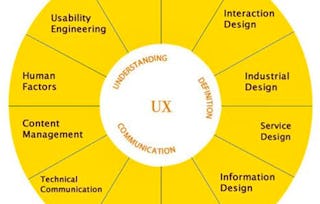By the end of this project, you will be able to design a remote meeting board to enhance the quality of time spent in remote meetings and efficiently move through an agenda.

Gain next-level skills with Coursera Plus for $199 (regularly $399). Save now.

(20 reviews)
Recommended experience
What you'll learn
Identify use cases for leveraging remote meeting boards.
Develop a remote meeting board in Miro.
Understand the remote collaboration tools available and how to leverage them to efficiently move through the meeting agenda in Miro.
Skills you'll practice
Details to know

Add to your LinkedIn profile
Only available on desktop
See how employees at top companies are mastering in-demand skills

Learn, practice, and apply job-ready skills in less than 2 hours
- Receive training from industry experts
- Gain hands-on experience solving real-world job tasks
- Build confidence using the latest tools and technologies

About this Guided Project
Learn step-by-step
In a video that plays in a split-screen with your work area, your instructor will walk you through these steps:
Review the purpose and process of designing remote meeting boards.
Consider the benefits of guiding remote meetings with boards in Miro.
Review the tools available in Miro and install a demo board in Miro.
Create a sharable board and install remote meeting templates in Miro.
Gain experience with the meeting collaboration tools and complete the board in Miro.
Recommended experience
Some experience with project management would be helpful.
5 project images
Instructor

Offered by
How you'll learn
Skill-based, hands-on learning
Practice new skills by completing job-related tasks.
Expert guidance
Follow along with pre-recorded videos from experts using a unique side-by-side interface.
No downloads or installation required
Access the tools and resources you need in a pre-configured cloud workspace.
Available only on desktop
This Guided Project is designed for laptops or desktop computers with a reliable Internet connection, not mobile devices.
Why people choose Coursera for their career




You might also like
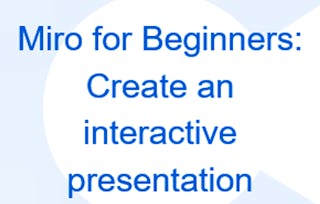 Status: Free
Status: Free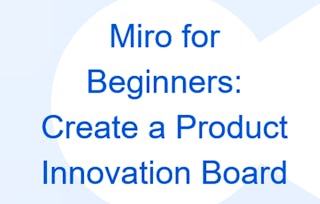 Status: Free
Status: Free

Open new doors with Coursera Plus
Unlimited access to 10,000+ world-class courses, hands-on projects, and job-ready certificate programs - all included in your subscription
Advance your career with an online degree
Earn a degree from world-class universities - 100% online
Join over 3,400 global companies that choose Coursera for Business
Upskill your employees to excel in the digital economy
Frequently asked questions
Because your workspace contains a cloud desktop that is sized for a laptop or desktop computer, Guided Projects are not available on your mobile device.
Guided Project instructors are subject matter experts who have experience in the skill, tool or domain of their project and are passionate about sharing their knowledge to impact millions of learners around the world.
You can download and keep any of your created files from the Guided Project. To do so, you can use the “File Browser” feature while you are accessing your cloud desktop.