By the end of this guided project, you will have successfully created an Azure account, logged into the Azure Portal and created, and configured a new Azure Cosmos DB Account, You will have created a Cosmos DB Database and Containers and imported sample data, tested the import by running queries against the database using a Cosmos DB Notebook. You will also have configured both Manual and autoscale throughput against Databases and individual containers and configured request units or RUs Having successfully configured throughput you will have made the database globally accessible by creating a Read replica in a different region thus providing near user access to the data and also high availability. You will have completed this project by then deleting any non required resources to keep costs to a minimum.

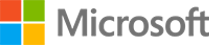
High Throughput Databases with Microsoft Azure Cosmos DB
Taught in English

Instructor: Brendan McKeown
Included with 
Guided Project
Recommended experience
What you'll learn
Create a Cosmos DB Account, Databases and Containers
Configure Database and Container throughput using Manual and Autoscale settings
Configure Global availability for Cosmos DB Databases
Skills you'll practice
Details to know

Add to your LinkedIn profile
Guided Project
Recommended experience
See how employees at top companies are mastering in-demand skills

Learn, practice, and apply job-ready skills in less than 2 hours
- Receive training from industry experts
- Gain hands-on experience solving real-world job tasks
- Build confidence using the latest tools and technologies

About this Guided Project
Learn step-by-step
In a video that plays in a split-screen with your work area, your instructor will walk you through these steps:
Welcome and Trial Account
Azure Cosmos DB Account
Create a Database and Container
Import data and query
Manual and Autoscale Throughput
Manual and Autoscale throughput on Containers
Distribute Azure Cosmos DB data Globally
Clean Up Resources
Recommended experience
Some familiarity with Databases, Cloud concepts and Availability will be beneficial
8 project images
Instructor

Offered by
How you'll learn
Skill-based, hands-on learning
Practice new skills by completing job-related tasks.
Expert guidance
Follow along with pre-recorded videos from experts using a unique side-by-side interface.
No downloads or installation required
Access the tools and resources you need in a pre-configured cloud workspace.
Available only on desktop
This Guided Project is designed for laptops or desktop computers with a reliable Internet connection, not mobile devices.
Why people choose Coursera for their career




New to Cloud Computing? Start here.

Open new doors with Coursera Plus
Unlimited access to 7,000+ world-class courses, hands-on projects, and job-ready certificate programs - all included in your subscription
Advance your career with an online degree
Earn a degree from world-class universities - 100% online
Join over 3,400 global companies that choose Coursera for Business
Upskill your employees to excel in the digital economy
Frequently asked questions
By purchasing a Guided Project, you'll get everything you need to complete the Guided Project including access to a cloud desktop workspace through your web browser that contains the files and software you need to get started, plus step-by-step video instruction from a subject matter expert.
Because your workspace contains a cloud desktop that is sized for a laptop or desktop computer, Guided Projects are not available on your mobile device.
Guided Project instructors are subject matter experts who have experience in the skill, tool or domain of their project and are passionate about sharing their knowledge to impact millions of learners around the world.

