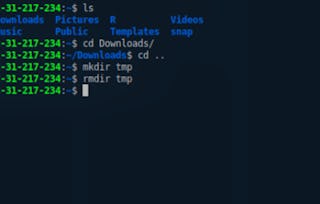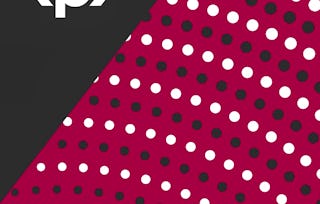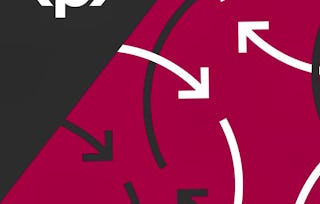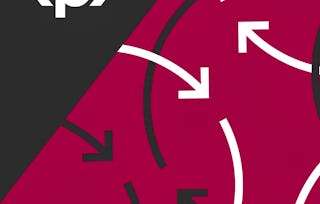Linux es un sistema operativo popular que se basa en el sistema operativo de Unix. Tiene muchas distribuciones que tienen diferentes interfaces para instalar software, diferentes interfaces de usuario, etc. Una cosa que todas las 'distros' tienen en común es que todas tienen una interfaz de línea de comandos, o terminal. De hecho, a veces no hay ninguna interfaz de usuario excepto la propia terminal. Un servidor Linux que ejecuta una aplicación web en AWS, por ejemplo, puede contener sólo el software necesario para ejecutar la aplicación, y ninguna interfaz gráfica de usuario en absoluto. Es crucial aprender la línea de comandos de Linux si vas a ser un usuario productivo de Linux y/o administrar un servidor Linux.

Gain next-level skills with Coursera Plus for $199 (regularly $399). Save now.

Recommended experience
What you'll learn
Listar archivos y directorios con el comando ls
Utilizar el comando cd para cambiar de directorio
Utilizar los comando touch, copy, mkdir y rm para crear, copiar y eliminar archivos y directorios
Skills you'll practice
Details to know

Add to your LinkedIn profile
Only available on desktop
See how employees at top companies are mastering in-demand skills

Learn, practice, and apply job-ready skills in less than 2 hours
- Receive training from industry experts
- Gain hands-on experience solving real-world job tasks
- Build confidence using the latest tools and technologies

About this Guided Project
Learn step-by-step
In a video that plays in a split-screen with your work area, your instructor will walk you through these steps:
Mostrar el directorio principal desde un terminal. (5 min)
Listar archivos y directorios utilizando ls. (5 min)
Utilizar el comando cd para cambiar de directorio. (6 min)
Práctica opcional (1 min)
Utilizar touch, copy, mkdir y rm para crear y eliminar archivos y directorios. (7 min)
Buscar archivos con find, buscar patrones con grep. (5 min)
Práctica final - Opcional (3 min)
Recommended experience
El estudiante deberá tener conocimiento y manejo básico de computadores
7 project images
Instructor

Offered by
How you'll learn
Skill-based, hands-on learning
Practice new skills by completing job-related tasks.
Expert guidance
Follow along with pre-recorded videos from experts using a unique side-by-side interface.
No downloads or installation required
Access the tools and resources you need in a pre-configured cloud workspace.
Available only on desktop
This Guided Project is designed for laptops or desktop computers with a reliable Internet connection, not mobile devices.
Why people choose Coursera for their career




You might also like
Frequently asked questions
By purchasing a Guided Project, you'll get everything you need to complete the Guided Project including access to a cloud desktop workspace through your web browser that contains the files and software you need to get started, plus step-by-step video instruction from a subject matter expert.
Because your workspace contains a cloud desktop that is sized for a laptop or desktop computer, Guided Projects are not available on your mobile device.
Guided Project instructors are subject matter experts who have experience in the skill, tool or domain of their project and are passionate about sharing their knowledge to impact millions of learners around the world.