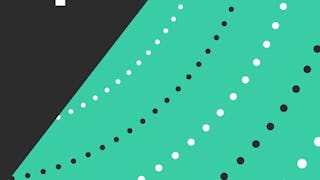Linux is a popular operating system that is based on the Unix operating system. It has many distributions which have different interfaces for installing software, different user interfaces, and so on. One thing all of the ‘distros’ have in common is that they all have a command line interface, or terminal. In fact, sometimes there is no user interface except the terminal itself. A Linux server running a web application on AWS, for example, may only contain the software required to run the application, and no GUI ‘window’ system at all. It is crucial to learn the Linux command line if you are going to be a productive Linux user and/or administer a Linux server.

Enjoy unlimited growth with a year of Coursera Plus for $199 (regularly $399). Save now.

(970 reviews)
Recommended experience
What you'll learn
List files and directories using ls
Use the cd command to change directories
Use touch, copy, mkdir, and rm to create and remove files and directories
Skills you'll practice
Details to know

Add to your LinkedIn profile
Only available on desktop
See how employees at top companies are mastering in-demand skills

Learn, practice, and apply job-ready skills in less than 2 hours
- Receive training from industry experts
- Gain hands-on experience solving real-world job tasks
- Build confidence using the latest tools and technologies

About this Guided Project
Learn step-by-step
In a video that plays in a split-screen with your work area, your instructor will walk you through these steps:
Display the home directory from a terminal.
List files and directories using ls.
Use the cd command to change directories.
Use touch, copy, mkdir, and rm to Create and Remove Files and Directories.
Search for Files using find, Search for patterns using grep.
Recommended experience
Learners should be familiar with using a PC Computer from a GUI perspective. This includes a basic understanding of what folders and files are.
3 project images
Instructor

Offered by
How you'll learn
Skill-based, hands-on learning
Practice new skills by completing job-related tasks.
Expert guidance
Follow along with pre-recorded videos from experts using a unique side-by-side interface.
No downloads or installation required
Access the tools and resources you need in a pre-configured cloud workspace.
Available only on desktop
This Guided Project is designed for laptops or desktop computers with a reliable Internet connection, not mobile devices.
Why people choose Coursera for their career




Learner reviews
970 reviews
- 5 stars
68.58%
- 4 stars
23.78%
- 3 stars
4.94%
- 2 stars
1.95%
- 1 star
0.72%
Showing 3 of 970
Reviewed on Jul 9, 2023
I was short and didn't cover the majority of Linux commands but it's a good start
Reviewed on Jul 31, 2022
Overall is a good course but i think there could have been more commands that could have been thought.
Reviewed on Mar 26, 2021
Very good introduction and the hands on lab makes it a worthwhile experience. Would love to see a more advanced course down the road.
You might also like

Open new doors with Coursera Plus
Unlimited access to 10,000+ world-class courses, hands-on projects, and job-ready certificate programs - all included in your subscription
Advance your career with an online degree
Earn a degree from world-class universities - 100% online
Join over 3,400 global companies that choose Coursera for Business
Upskill your employees to excel in the digital economy
Frequently asked questions
By purchasing a Guided Project, you'll get everything you need to complete the Guided Project including access to a cloud desktop workspace through your web browser that contains the files and software you need to get started, plus step-by-step video instruction from a subject matter expert.
Because your workspace contains a cloud desktop that is sized for a laptop or desktop computer, Guided Projects are not available on your mobile device.
Guided Project instructors are subject matter experts who have experience in the skill, tool or domain of their project and are passionate about sharing their knowledge to impact millions of learners around the world.