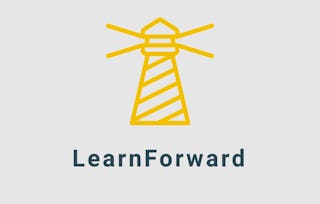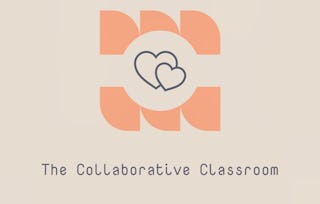By the end of this project, you will have created an engaging infographic to share learning material with your students. You will be fully confident in how to use Easelly to create and modify infographics, equipping you to use Easelly with students in order to provide technology and presentation tools for student success. If you are looking for a user friendly tool that will result in professional looking products - Easelly is for you. Let’s get started and create incredible content together!

Gain next-level skills with Coursera Plus for $199 (regularly $399). Save now.

Create Engaging Presentations with Easelly

Instructor: Rachel Lindsay
2,814 already enrolled
Included with
(46 reviews)
What you'll learn
Use Easelly to create engaging presentations
Skills you'll practice
Details to know

Add to your LinkedIn profile
Only available on desktop
See how employees at top companies are mastering in-demand skills

Learn, practice, and apply job-ready skills in less than 2 hours
- Receive training from industry experts
- Gain hands-on experience solving real-world job tasks
- Build confidence using the latest tools and technologies

About this Guided Project
Learn step-by-step
In a video that plays in a split-screen with your work area, your instructor will walk you through these steps:
Use the key features of Easelly.
Use the template library.
Add text and add objects.
Add charts and graphs.
Download and share your infographic.
3 project images
Instructor

Offered by
How you'll learn
Skill-based, hands-on learning
Practice new skills by completing job-related tasks.
Expert guidance
Follow along with pre-recorded videos from experts using a unique side-by-side interface.
No downloads or installation required
Access the tools and resources you need in a pre-configured cloud workspace.
Available only on desktop
This Guided Project is designed for laptops or desktop computers with a reliable Internet connection, not mobile devices.
Why people choose Coursera for their career




Learner reviews
46 reviews
- 5 stars
73.91%
- 4 stars
26.08%
- 3 stars
0%
- 2 stars
0%
- 1 star
0%
Showing 3 of 46
Reviewed on Dec 12, 2020
Simple to use and accessible. I was able to see all the features and keys. Thanks for our instructor that brings these courses to the smallest users.
Reviewed on Jan 1, 2022
I love how the instructor giving the explanation clearly
Reviewed on Jan 15, 2021
Dear Rachel, this was an interesting and short course which was informative as well. I have always wanted to do my own presentations. This is the first step towards that. Thank you!
You might also like

Open new doors with Coursera Plus
Unlimited access to 10,000+ world-class courses, hands-on projects, and job-ready certificate programs - all included in your subscription
Advance your career with an online degree
Earn a degree from world-class universities - 100% online
Join over 3,400 global companies that choose Coursera for Business
Upskill your employees to excel in the digital economy
Frequently asked questions
Because your workspace contains a cloud desktop that is sized for a laptop or desktop computer, Guided Projects are not available on your mobile device.
Guided Project instructors are subject matter experts who have experience in the skill, tool or domain of their project and are passionate about sharing their knowledge to impact millions of learners around the world.
You can download and keep any of your created files from the Guided Project. To do so, you can use the “File Browser” feature while you are accessing your cloud desktop.