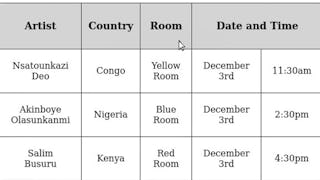In this intermediate-level course you will explore how CSS (Cascading Stylesheets) can be used to alter the appearance of a table on your web page. HTML is used to add a table to a website to organize content. CSS is used to make that table easier to read and more visually appealing to website visitors. You will use the Notepad++ editor to write CSS rules with a variety of selectors and properties that are applied to table components to change their appearance. The Chrome browser is used to display the page to test the results of your work. CSS is a very powerful tool and using it to enhance the look of a table is a valuable skill for a web developer.

Enjoy unlimited growth with a year of Coursera Plus for $199 (regularly $399). Save now.

(42 reviews)
Recommended experience
What you'll learn
Describe the HTML code used to create a table on a web page.
Write CSS code to enhance the appearance and readability of a table.
Apply CSS rules to table components in an HTML document.
Skills you'll practice
Details to know

Add to your LinkedIn profile
Only available on desktop
See how employees at top companies are mastering in-demand skills

Learn, practice, and apply job-ready skills in less than 2 hours
- Receive training from industry experts
- Gain hands-on experience solving real-world job tasks
- Build confidence using the latest tools and technologies

About this Guided Project
Learn step-by-step
In a video that plays in a split-screen with your work area, your instructor will walk you through these steps:
Review the HTML code used to generate tables in preparation for applying CSS.
Write CSS rules to add borders to a table.
Alter the look of a table using CSS to set text and color properties.
Use alignment and sizing to enhance the appearance and readability of a table.
Apply CSS rules to a table of images.
Recommended experience
Completion of Introduction to CSS or a basic knowledge of HTML elements and familiarity with CSS rule syntax is recommended.
5 project images
Instructor

Offered by
How you'll learn
Skill-based, hands-on learning
Practice new skills by completing job-related tasks.
Expert guidance
Follow along with pre-recorded videos from experts using a unique side-by-side interface.
No downloads or installation required
Access the tools and resources you need in a pre-configured cloud workspace.
Available only on desktop
This Guided Project is designed for laptops or desktop computers with a reliable Internet connection, not mobile devices.
Why people choose Coursera for their career




Learner reviews
42 reviews
- 5 stars
76.19%
- 4 stars
16.66%
- 3 stars
4.76%
- 2 stars
2.38%
- 1 star
0%
Showing 3 of 42
Reviewed on Oct 1, 2020
This is good for those who want to study about CSS especially in styling tables.
Reviewed on Jul 11, 2021
The course was great. Would like more of this please.
You might also like
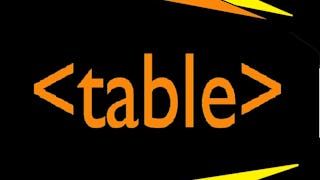
Coursera
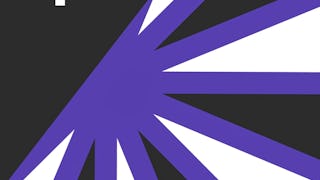 Status: Free Trial
Status: Free Trial
Coursera

Open new doors with Coursera Plus
Unlimited access to 10,000+ world-class courses, hands-on projects, and job-ready certificate programs - all included in your subscription
Advance your career with an online degree
Earn a degree from world-class universities - 100% online
Join over 3,400 global companies that choose Coursera for Business
Upskill your employees to excel in the digital economy
Frequently asked questions
By purchasing a Guided Project, you'll get everything you need to complete the Guided Project including access to a cloud desktop workspace through your web browser that contains the files and software you need to get started, plus step-by-step video instruction from a subject matter expert.
Because your workspace contains a cloud desktop that is sized for a laptop or desktop computer, Guided Projects are not available on your mobile device.
Guided Project instructors are subject matter experts who have experience in the skill, tool or domain of their project and are passionate about sharing their knowledge to impact millions of learners around the world.