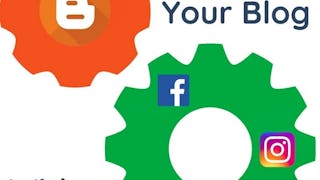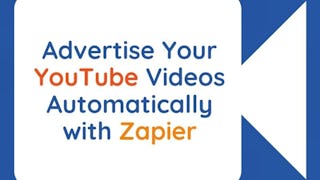This project gives you easy access to time-saving tools used by entrepreneurs, business administrators, and department leaders. We’ll learn about how to use a tool called Zapier to automate a common business activity, responding to a new subscription on a website, and sharing the information with other departments.

Enjoy unlimited growth with a year of Coursera Plus for $199 (regularly $399). Save now.

(23 reviews)
Recommended experience
What you'll learn
Create a Zap with Google Forms
Create a Zap with Trello
Create a Welcome Email with Zap
Skills you'll practice
Details to know

Add to your LinkedIn profile
Only available on desktop
See how employees at top companies are mastering in-demand skills

Learn, practice, and apply job-ready skills in less than 2 hours
- Receive training from industry experts
- Gain hands-on experience solving real-world job tasks
- Build confidence using the latest tools and technologies

About this Guided Project
Learn step-by-step
In a video that plays in a split-screen with your work area, your instructor will walk you through these steps:
Register for Your Free Zapier account
Create a Zap with Google Forms
Create a Zap with Trello
Create a Zap to Update Financial Records
Create a Zap to Automatically Send a Welcome Email
Recommended experience
Having a background in basic business operations, Google Suite applications, and Trello.
2 project images
Instructor

Offered by
How you'll learn
Skill-based, hands-on learning
Practice new skills by completing job-related tasks.
Expert guidance
Follow along with pre-recorded videos from experts using a unique side-by-side interface.
No downloads or installation required
Access the tools and resources you need in a pre-configured cloud workspace.
Available only on desktop
This Guided Project is designed for laptops or desktop computers with a reliable Internet connection, not mobile devices.
Why people choose Coursera for their career




Learner reviews
23 reviews
- 5 stars
78.26%
- 4 stars
8.69%
- 3 stars
0%
- 2 stars
4.34%
- 1 star
8.69%
Showing 3 of 23
Reviewed on Mar 10, 2024
Straightforward learning, no beating around the bush.
You might also like
 Status: Free Trial
Status: Free Trial Status: Free Trial
Status: Free TrialVanderbilt University
Frequently asked questions
By purchasing a Guided Project, you'll get everything you need to complete the Guided Project including access to a cloud desktop workspace through your web browser that contains the files and software you need to get started, plus step-by-step video instruction from a subject matter expert.
Because your workspace contains a cloud desktop that is sized for a laptop or desktop computer, Guided Projects are not available on your mobile device.
Guided Project instructors are subject matter experts who have experience in the skill, tool or domain of their project and are passionate about sharing their knowledge to impact millions of learners around the world.