In this 2-hour long guided-project course, you will load a pretrained state of the art model CNN and you will train in PyTorch to classify radio signals with input as spectogram images. The data that you will use, consists of spectogram images (spectogram is a representation of audio signals) and there are targets such as ( Squiggle, Noises, Narrowband, etc). Furthermore, you will apply spectogram augmentation for classification task to augment spectogram images. Moreover, you are going to create train and evaluator function which will be helpful to write training loop. Lastly, you will use best trained model to classify radio signals given any 2D Spectogram of radio signal input images.

Enjoy unlimited growth with a year of Coursera Plus for $199 (regularly $399). Save now.

(12 reviews)
Recommended experience
What you'll learn
Load pretrained state of the art model
Create train and eval function to write the training loop
Understand Spectogram Augmentations
Skills you'll practice
Details to know

Add to your LinkedIn profile
Only available on desktop
See how employees at top companies are mastering in-demand skills

Learn, practice, and apply job-ready skills in less than 2 hours
- Receive training from industry experts
- Gain hands-on experience solving real-world job tasks
- Build confidence using the latest tools and technologies

About this Guided Project
Learn step-by-step
In a video that plays in a split-screen with your work area, your instructor will walk you through these steps:
Introduction
Configurations
Declare Spec Augmentations
Create Custom Dataset
Load Dataset into Batches
Create Model
Create Train and eval function
Training Loop
Recommended experience
Prior programming experience in Python and basic pytorch. Theoretical knowledge of Convolutional Neural Network and Training process (Optimization)
8 project images
Instructor

Offered by
How you'll learn
Skill-based, hands-on learning
Practice new skills by completing job-related tasks.
Expert guidance
Follow along with pre-recorded videos from experts using a unique side-by-side interface.
No downloads or installation required
Access the tools and resources you need in a pre-configured cloud workspace.
Available only on desktop
This Guided Project is designed for laptops or desktop computers with a reliable Internet connection, not mobile devices.
Why people choose Coursera for their career




Learner reviews
12 reviews
- 5 stars
50%
- 4 stars
16.66%
- 3 stars
0%
- 2 stars
16.66%
- 1 star
16.66%
Showing 3 of 12
Reviewed on Nov 6, 2022
It was a wonderful project which not only covers a few concepts of signal processing but also sheds light on transfer learning with Pytorch.
Reviewed on Jul 23, 2024
Nice guided lab, however there are some content issues: 1. The last video is missing; 2. Some problem with certificates on loading the model.
You might also like
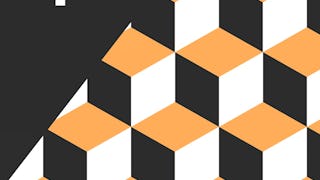 Status: Free Trial
Status: Free Trial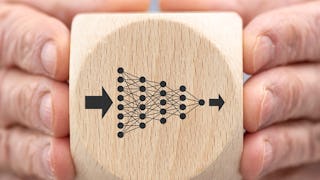 Status: Free Trial
Status: Free Trial Status: Free Trial
Status: Free Trial

Open new doors with Coursera Plus
Unlimited access to 10,000+ world-class courses, hands-on projects, and job-ready certificate programs - all included in your subscription
Advance your career with an online degree
Earn a degree from world-class universities - 100% online
Join over 3,400 global companies that choose Coursera for Business
Upskill your employees to excel in the digital economy
Frequently asked questions
By purchasing a Guided Project, you'll get everything you need to complete the Guided Project including access to a cloud desktop workspace through your web browser that contains the files and software you need to get started, plus step-by-step video instruction from a subject matter expert.
Because your workspace contains a cloud desktop that is sized for a laptop or desktop computer, Guided Projects are not available on your mobile device.
Guided Project instructors are subject matter experts who have experience in the skill, tool or domain of their project and are passionate about sharing their knowledge to impact millions of learners around the world.


