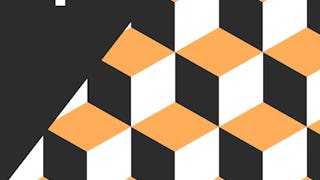In this 2-hour project-based course, you will be able to :
- Understand the Massachusetts Roads Segmentation Dataset and you will write a custom dataset class for Image-mask dataset. Additionally, you will apply segmentation domain augmentations to augment images as well as its masks. For image-mask augmentation you will use albumentation library. You will plot the image-Mask pair. - Load a pretrained state of the art convolutional neural network for segmentation problem(for e.g, Unet) using segmentation model pytorch library. - Create train function and evaluator function which will helpful to write training loop. Moreover, you will use training loop to train the model. - Finally, we will use best trained segementation model for inference.