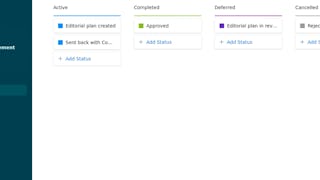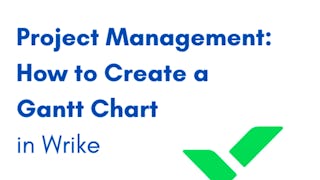In this 2.5-hour long project-based course, you will learn how to create and manage custom dashboards in Wrike to plan, execute and track both your personal work, team actions and multiple projects. You will use system and custom widgets, and create widgets directly from your tasks filtered list views.

Enjoy unlimited growth with a year of Coursera Plus for $199 (regularly $399). Save now.

Create and manage a project dashboard with Wrike

Instructor: Angelo Paolillo
2,864 already enrolled
Included with
Recommended experience
What you'll learn
Create dashboards to manage your personal work
Create dashboards to manage your team work across multiple projects
Create custom widgets directly from list view
Skills you'll practice
Details to know

Add to your LinkedIn profile
Only available on desktop
See how employees at top companies are mastering in-demand skills

Learn, practice, and apply job-ready skills in less than 2 hours
- Receive training from industry experts
- Gain hands-on experience solving real-world job tasks
- Build confidence using the latest tools and technologies

About this Guided Project
Learn step-by-step
In a video that plays in a split-screen with your work area, your instructor will walk you through these steps:
Create a Wrike account and space
Import/Export projects
Create a personal work management dashboard
PRACTICE: Create a personal management dashboard
Create a team work management dashboard
Create multiple projects dashboards
PRACTICE: Create multiple projects dashboards
Create custom widgets
Add items to dashboard from the list view
FINAL PRACTICE - Create a stage specific dashboard - Cumulative challenge
Recommended experience
Previous basic knowledge of Wrike and project management
10 project images
Instructor

Offered by
How you'll learn
Skill-based, hands-on learning
Practice new skills by completing job-related tasks.
Expert guidance
Follow along with pre-recorded videos from experts using a unique side-by-side interface.
No downloads or installation required
Access the tools and resources you need in a pre-configured cloud workspace.
Available only on desktop
This Guided Project is designed for laptops or desktop computers with a reliable Internet connection, not mobile devices.
Why people choose Coursera for their career




You might also like
Frequently asked questions
Because your workspace contains a cloud desktop that is sized for a laptop or desktop computer, Guided Projects are not available on your mobile device.
Guided Project instructors are subject matter experts who have experience in the skill, tool or domain of their project and are passionate about sharing their knowledge to impact millions of learners around the world.
You can download and keep any of your created files from the Guided Project. To do so, you can use the “File Browser” feature while you are accessing your cloud desktop.