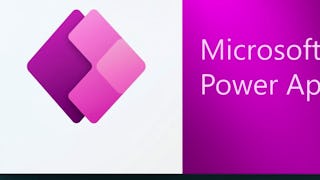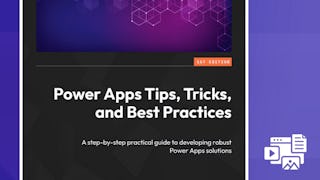Most companies have business processes which could be significantly improved by wrapping them in an application and thus making the process unified. So, imagine that we are an employee working with customers and offering them cars for rental or giving them information about each car, from cars’ specifications to the time periods when a car is available for rent. All that can be very complicated and time consuming, no one knows all that information by heart, and we would perhaps need to chase our manager to find out the information customer asked for or search the papers for it. That's why we will use SharePoint and Power Apps to create an application which will give us all that information in just a few seconds.

Enjoy unlimited growth with a year of Coursera Plus for $199 (regularly $399). Save now.

Create Power App for Adding Records to SharePoint List

Instructor: Daniel Gregurić
7,605 already enrolled
Included with
(42 reviews)
Recommended experience
What you'll learn
Use SharePoint for storing data
Create a Power App from SharePoint list as a data source
Use Power Apps to get and edit existing or add new records to the SharePoint list
Skills you'll practice
Details to know

Add to your LinkedIn profile
Only available on desktop
See how employees at top companies are mastering in-demand skills

Learn, practice, and apply job-ready skills in less than 2 hours
- Receive training from industry experts
- Gain hands-on experience solving real-world job tasks
- Build confidence using the latest tools and technologies

About this Guided Project
Learn step-by-step
In a video that plays in a split-screen with your work area, your instructor will walk you through these steps:
Project introduction
Create SharePoint Site and Lists
Set up SharePoint Lists
Create a Power App from SharePoint List
Modify Browse and Details screens of the Power Apps application
Finish the creation of the Power Apps application
Recommended experience
At least 1 year of business experience and being familiar with Excel formulas.
6 project images
Instructor

Offered by
How you'll learn
Skill-based, hands-on learning
Practice new skills by completing job-related tasks.
Expert guidance
Follow along with pre-recorded videos from experts using a unique side-by-side interface.
No downloads or installation required
Access the tools and resources you need in a pre-configured cloud workspace.
Available only on desktop
This Guided Project is designed for laptops or desktop computers with a reliable Internet connection, not mobile devices.
Why people choose Coursera for their career




You might also like
Frequently asked questions
Because your workspace contains a cloud desktop that is sized for a laptop or desktop computer, Guided Projects are not available on your mobile device.
Guided Project instructors are subject matter experts who have experience in the skill, tool or domain of their project and are passionate about sharing their knowledge to impact millions of learners around the world.
You can download and keep any of your created files from the Guided Project. To do so, you can use the “File Browser” feature while you are accessing your cloud desktop.