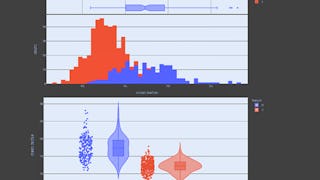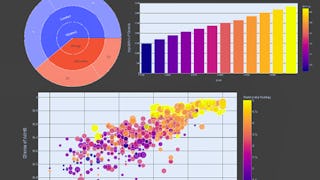Welcome to this project-based course on Data Visualization with Plotly Express. In this project, you will create quick and interactive data visualizations with Plotly Express: a high-level data visualization library in Python inspired by Seaborn and ggplot2. You will explore the various features of the in-built Gapminder dataset, and produce interactive, publication-quality graphs to augment analysis.

Enjoy unlimited growth with a year of Coursera Plus for $199 (regularly $399). Save now.

(269 reviews)
Recommended experience
What you'll learn
Apply Plotly Express for rapid data visualization and analysis
Customize charts, animations, and demonstrate the various plotly.express features
Skills you'll practice
Details to know

Add to your LinkedIn profile
Only available on desktop
See how employees at top companies are mastering in-demand skills

Learn, practice, and apply job-ready skills in less than 2 hours
- Receive training from industry experts
- Gain hands-on experience solving real-world job tasks
- Build confidence using the latest tools and technologies

About this Guided Project
Learn step-by-step
In a video that plays in a split-screen with your work area, your instructor will walk you through these steps:
Loading the Data (7 min)
Quick Visualizations with Custom Bar Charts (7 min)
Plot Life Expectancy vs GDP per Capita (5 min)
Customize Interactive Bubble Charts (4 min)
Create Interactive Animations and Facet Plots (8 min)
Represent Geographic Data as Animated Maps (8 min)
Recommended experience
Some prior experience in writing Python programs.
6 project images
Instructor

Offered by
How you'll learn
Skill-based, hands-on learning
Practice new skills by completing job-related tasks.
Expert guidance
Follow along with pre-recorded videos from experts using a unique side-by-side interface.
No downloads or installation required
Access the tools and resources you need in a pre-configured cloud workspace.
Available only on desktop
This Guided Project is designed for laptops or desktop computers with a reliable Internet connection, not mobile devices.
Why people choose Coursera for their career




Learner reviews
269 reviews
- 5 stars
74.07%
- 4 stars
18.88%
- 3 stars
4.81%
- 2 stars
1.11%
- 1 star
1.11%
Showing 3 of 269
Reviewed on Nov 1, 2020
nice session. learned something about plotly library .
Reviewed on Nov 3, 2020
Awesome experience i felt in 1 hour. Lots of things i have learnt from Plotly.
Reviewed on Nov 7, 2020
Everything is clearly explained, It's delightful to hear and follow the steps by Instructor. Loved it !!
You might also like
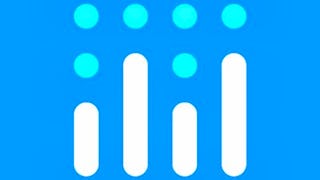
Coursera
 Status: Free Trial
Status: Free Trial
Frequently asked questions
By purchasing a Guided Project, you'll get everything you need to complete the Guided Project including access to a cloud desktop workspace through your web browser that contains the files and software you need to get started, plus step-by-step video instruction from a subject matter expert.
Because your workspace contains a cloud desktop that is sized for a laptop or desktop computer, Guided Projects are not available on your mobile device.
Guided Project instructors are subject matter experts who have experience in the skill, tool or domain of their project and are passionate about sharing their knowledge to impact millions of learners around the world.