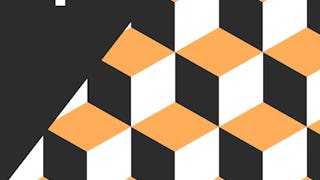In this two hour project-based course, you will implement Deep Convolutional Generative Adversarial Network using PyTorch to generate handwritten digits. You will create a generator that will learn to generate images that look real and a discriminator that will learn to tell real images apart from fakes. This hands-on-project will provide you the detail information on how to implement such network and train to generate handwritten digit images.

Enjoy unlimited growth with a year of Coursera Plus for $199 (regularly $399). Save now.

Deep Learning with PyTorch : Generative Adversarial Network

Instructor: Parth Dhameliya
11,270 already enrolled
Included with
(99 reviews)
Recommended experience
What you'll learn
Create Discriminator and Generator Network
Create a training loop to train GAN model
Skills you'll practice
Details to know

Add to your LinkedIn profile
Only available on desktop
See how employees at top companies are mastering in-demand skills

Learn, practice, and apply job-ready skills in less than 2 hours
- Receive training from industry experts
- Gain hands-on experience solving real-world job tasks
- Build confidence using the latest tools and technologies

About this Guided Project
Learn step-by-step
In a video that plays in a split-screen with your work area, your instructor will walk you through these steps:
Setup Google Runtime (2 min)
Configurations (4 min)
Load MNIST Handwritten Dataset (6 min)
Load Dataset into Batches (5 min)
Create Discriminator Network (12 min)
Create Generator Network (15 min)
Create Loss Function and Load Optimizers (4 min)
Training GAN (14 min)
Recommended experience
Prior programming experience in Python and basic pytorch. Theoretical knowledge of Convolutional Neural Network and Training process (Optimization)
8 project images
Instructor

Offered by
How you'll learn
Skill-based, hands-on learning
Practice new skills by completing job-related tasks.
Expert guidance
Follow along with pre-recorded videos from experts using a unique side-by-side interface.
No downloads or installation required
Access the tools and resources you need in a pre-configured cloud workspace.
Available only on desktop
This Guided Project is designed for laptops or desktop computers with a reliable Internet connection, not mobile devices.
Why people choose Coursera for their career




Learner reviews
99 reviews
- 5 stars
67.67%
- 4 stars
22.22%
- 3 stars
2.02%
- 2 stars
4.04%
- 1 star
4.04%
Showing 3 of 99
Reviewed on May 28, 2025
Felt like the instructor was rushing in the last 3 videos, and he did not explain it completely in detail. Rest was very good
You might also like
 Status: Free Trial
Status: Free TrialDeepLearning.AI
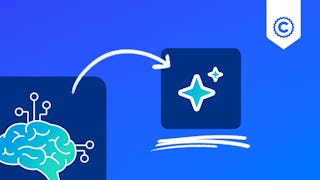 Status: Free Trial
Status: Free TrialCoursera
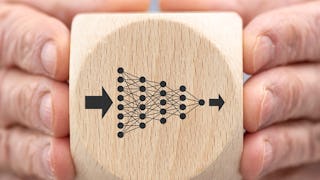 Status: Free Trial
Status: Free Trial
Frequently asked questions
Because your workspace contains a cloud desktop that is sized for a laptop or desktop computer, Guided Projects are not available on your mobile device.
Guided Project instructors are subject matter experts who have experience in the skill, tool or domain of their project and are passionate about sharing their knowledge to impact millions of learners around the world.
You can download and keep any of your created files from the Guided Project. To do so, you can use the “File Browser” feature while you are accessing your cloud desktop.