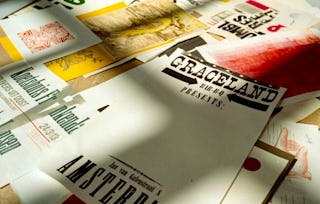**Enroll in this Guided Project before April 2026, for a free 1-month trial to the Creative Cloud Pro Plan!**

Gain next-level skills with Coursera Plus for $199 (regularly $399). Save now.

How to create a high-quality flyer in Adobe Photoshop

Instructor: Drew Hallett
2,840 already enrolled
Included with
(19 reviews)
Recommended experience
What you'll learn
Select the correct settings for creating a high-quality flyer
Correctly place graphics and text on a flyer so it looks visually appealing
Choose the best export options for a print or digital flyer
Skills you'll practice
Details to know

Add to your LinkedIn profile
Only available on desktop
See how employees at top companies are mastering in-demand skills

Learn, practice, and apply job-ready skills in less than 2 hours
- Receive training from industry experts
- Gain hands-on experience solving real-world job tasks
- Build confidence using the latest tools and technologies

About this Guided Project
Learn step-by-step
In a video that plays in a split-screen with your work area, your instructor will walk you through these steps:
Select the correct settings for flyer creation
Create an engaging background for your flyer
Fine-tuning graphic elements using adjustments and shapes
Craft eye-catching text for your flyer
Properly export a graphic for print or digital use
Recommended experience
A basic understanding of Adobe Photoshop's tools and functions.
5 project images
Instructor

Offered by
How you'll learn
Skill-based, hands-on learning
Practice new skills by completing job-related tasks.
Expert guidance
Follow along with pre-recorded videos from experts using a unique side-by-side interface.
No downloads or installation required
Access the tools and resources you need in a pre-configured cloud workspace.
Available only on desktop
This Guided Project is designed for laptops or desktop computers with a reliable Internet connection, not mobile devices.
Why people choose Coursera for their career




You might also like
 Status: Free
Status: Free
Coursera

Open new doors with Coursera Plus
Unlimited access to 10,000+ world-class courses, hands-on projects, and job-ready certificate programs - all included in your subscription
Advance your career with an online degree
Earn a degree from world-class universities - 100% online
Join over 3,400 global companies that choose Coursera for Business
Upskill your employees to excel in the digital economy
Frequently asked questions
By purchasing a Guided Project, you'll get everything you need to complete the Guided Project including access to a cloud desktop workspace through your web browser that contains the files and software you need to get started, plus step-by-step video instruction from a subject matter expert.
Because your workspace contains a cloud desktop that is sized for a laptop or desktop computer, Guided Projects are not available on your mobile device.
Guided Project instructors are subject matter experts who have experience in the skill, tool or domain of their project and are passionate about sharing their knowledge to impact millions of learners around the world.