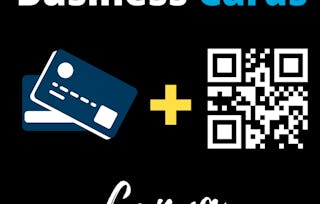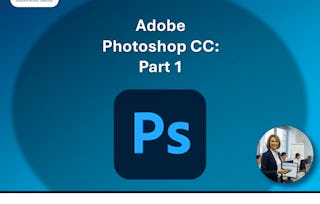**Enroll in this Guided Project before April 2026, for a free 1-month trial to the Creative Cloud Pro Plan!**
In this project, you will learn how to use Photoshop in Windows OS to create custom professional business cards. You will also learn how to work with fonts, including size and type, colors and the pen tool while designing your business card. We will walk through each step from beginning to end together while learning the concept behind the various areas on the business card and what information to include on your business card. By the end of the project, you will have a good understanding about layers, text fonts and sizes, working with colors. The special bonus is when you’ll use the pen tool to see how to easily add a shape and color to your business card to make it stand out from others. Photoshop is a good tool to use to make business cards for all levels of users, it’s easy enough to learn for a beginner and it has advanced features for more advanced users.