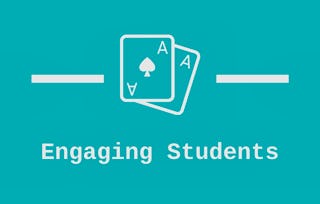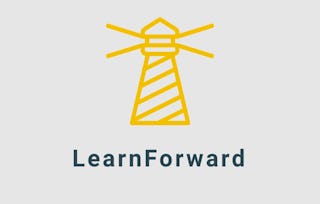By the end of this project, you will be ready to use Edulastic to identify gaps and measure growth as your students learn. With Edulastic, you can not only assess and measure your students’ progress, but you can also differentiate student assignments. Each student in your class will receive instruction in any subject that is tailored to their unique learning needs. Edulastic is essential for distance learning but also valuable for learning in the classroom, whether you use a hybrid model or are looking for ways to engage students with content at home. Throughout each task, we will work together to ensure that you are ready to use Edulastic with your students right away.

Gain next-level skills with Coursera Plus for $199 (regularly $399). Save now.

Interactive eLearning and Assessment with Edulastic

Instructor: Rachel Lindsay
3,159 already enrolled
Included with
(48 reviews)
Recommended experience
What you'll learn
Create and use assignments to engage your learners.
Use Edulastic for engaging eLearning.
Skills you'll practice
Details to know

Add to your LinkedIn profile
Only available on desktop
See how employees at top companies are mastering in-demand skills

Learn, practice, and apply job-ready skills in less than 2 hours
- Receive training from industry experts
- Gain hands-on experience solving real-world job tasks
- Build confidence using the latest tools and technologies

About this Guided Project
Learn step-by-step
In a video that plays in a split-screen with your work area, your instructor will walk you through these steps:
Get started with Edulastic.
Set up your class.
Create assignments.
Complete assignments as a student.
Use Insights and the Test Bank
Recommended experience
None
3 project images
Instructor

Offered by
How you'll learn
Skill-based, hands-on learning
Practice new skills by completing job-related tasks.
Expert guidance
Follow along with pre-recorded videos from experts using a unique side-by-side interface.
No downloads or installation required
Access the tools and resources you need in a pre-configured cloud workspace.
Available only on desktop
This Guided Project is designed for laptops or desktop computers with a reliable Internet connection, not mobile devices.
Why people choose Coursera for their career




Learner reviews
48 reviews
- 5 stars
81.25%
- 4 stars
14.58%
- 3 stars
4.16%
- 2 stars
0%
- 1 star
0%
Showing 3 of 48
Reviewed on Feb 25, 2021
Through this course, I learned a new approach and pedagogy in the teaching learning process.
Reviewed on May 14, 2021
A great introduction for a tool that can help teachers to create assessments in the VLE.
You might also like
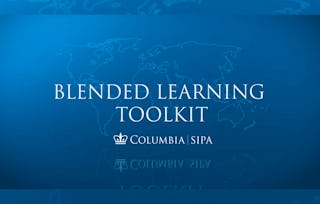 Status: Preview
Status: PreviewColumbia University
 Status: Free Trial
Status: Free TrialArizona State University
Frequently asked questions
Because your workspace contains a cloud desktop that is sized for a laptop or desktop computer, Guided Projects are not available on your mobile device.
Guided Project instructors are subject matter experts who have experience in the skill, tool or domain of their project and are passionate about sharing their knowledge to impact millions of learners around the world.
You can download and keep any of your created files from the Guided Project. To do so, you can use the “File Browser” feature while you are accessing your cloud desktop.