In this 1-hour long project-based course, you will learn how to create interpretable machine learning applications on the example of two classification regression models, decision tree and random forestc classifiers. You will also learn how to explain such prediction models by extracting the most important features and their values, which mostly impact these prediction models. In this sense, the project will boost your career as Machine Learning (ML) developer and modeler in that you will be able to get a deeper insight into the behaviour of your ML model. The project will also benefit your career as a decision maker in an executive position, or consultant, interested in deploying trusted and accountable ML applications.

Enjoy unlimited growth with a year of Coursera Plus for $199 (regularly $399). Save now.

Interpretable Machine Learning Applications: Part 1

Instructor: Epaminondas Kapetanios
6,187 already enrolled
Included with
(65 reviews)
Recommended experience
What you'll learn
How to select and compare different prediction models (classification regressors) for a real world dataset (FIFA 2018 Soccer World Cup Statistics).
How to extract the most important features, which impact the classifiers, in a model-agnostic approach, together with caveats.
How to get an insight into the way values of the most important features impact the predictions made by the classifiers.
Skills you'll practice
Details to know

Add to your LinkedIn profile
Only available on desktop
See how employees at top companies are mastering in-demand skills

Learn, practice, and apply job-ready skills in less than 2 hours
- Receive training from industry experts
- Gain hands-on experience solving real-world job tasks
- Build confidence using the latest tools and technologies

About this Guided Project
Learn step-by-step
In a video that plays in a split-screen with your work area, your instructor will walk you through these steps:
Setting the stage (Python Jupyter Lab web-based Server environment, importing the dataset and file to train and test the designated classification regressors as prediction models).
Train, test and estimate the accuracy (confusion matrix) of a Decision Tree classifier.
Train, test and estimate the accuracy (confusion matrix) of a Random Tree classifier as an alternative to the previous one.
Extract a ranking list of the features, which are most important for each one of our prediction models.
Extract and plot the impact of the values of selected important features on predictions being made by each one of our prediction models.
Recommended experience
Molnar, C.: Interpretable Machine Learning: A Guide for Making Black Box Models Explainable, https://christophm.github.io/interpretable-ml-book/
2 project images
Instructor

Offered by
How you'll learn
Skill-based, hands-on learning
Practice new skills by completing job-related tasks.
Expert guidance
Follow along with pre-recorded videos from experts using a unique side-by-side interface.
No downloads or installation required
Access the tools and resources you need in a pre-configured cloud workspace.
Available only on desktop
This Guided Project is designed for laptops or desktop computers with a reliable Internet connection, not mobile devices.
Why people choose Coursera for their career




Learner reviews
65 reviews
- 5 stars
53.84%
- 4 stars
36.92%
- 3 stars
4.61%
- 2 stars
1.53%
- 1 star
3.07%
Showing 3 of 65
Reviewed on Aug 6, 2022
Pretty Informative and crisp to the point. Great hands on course.
Reviewed on Sep 25, 2025
The pdp library did not match the project requirements
You might also like
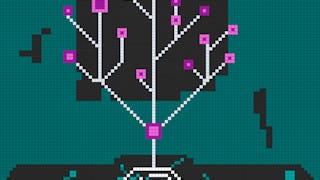 Status: Free Trial
Status: Free TrialDuke University
Frequently asked questions
By purchasing a Guided Project, you'll get everything you need to complete the Guided Project including access to a cloud desktop workspace through your web browser that contains the files and software you need to get started, plus step-by-step video instruction from a subject matter expert.
Because your workspace contains a cloud desktop that is sized for a laptop or desktop computer, Guided Projects are not available on your mobile device.
Guided Project instructors are subject matter experts who have experience in the skill, tool or domain of their project and are passionate about sharing their knowledge to impact millions of learners around the world.








