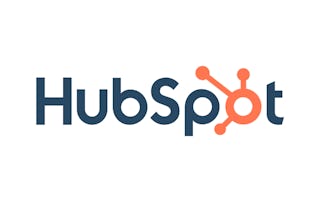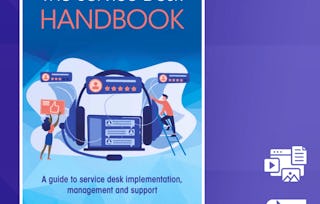By the end of this project you will be able to use Typeform to create a dynamic form to manage employee IT ticket submissions. You will explore the different question templates and use free features to create a beautiful form that will streamline the helpdesk process. You will be able to use Typeform to create, personalize, and share your survey, as well as analyze results. Once you have completed the project you will have the skill base to create forms and surveys on your own for your business.

Gain next-level skills with Coursera Plus for $199 (regularly $399). Save now.

(51 reviews)
Recommended experience
What you'll learn
Create a dynamic form to use in managing helpdesk tickets.
Explore ways to share your survey and analyze results.
Skills you'll practice
Details to know

Add to your LinkedIn profile
Only available on desktop
See how employees at top companies are mastering in-demand skills

Learn, practice, and apply job-ready skills in less than 2 hours
- Receive training from industry experts
- Gain hands-on experience solving real-world job tasks
- Build confidence using the latest tools and technologies

About this Guided Project
Learn step-by-step
In a video that plays in a split-screen with your work area, your instructor will walk you through these steps:
Create a Typeform account & add a workspace to your profile.
Gather contact information from respondents & learn recall information.
Introduction to multiple choice & personalizing long text questions.
Construct a question group & generate a rating slide.
Personalize the Typeform with a design & explore the share and results page.
Recommended experience
No prior experience required. This project is geared towards IT professionals.
7 project images
Instructor

Offered by
How you'll learn
Skill-based, hands-on learning
Practice new skills by completing job-related tasks.
Expert guidance
Follow along with pre-recorded videos from experts using a unique side-by-side interface.
No downloads or installation required
Access the tools and resources you need in a pre-configured cloud workspace.
Available only on desktop
This Guided Project is designed for laptops or desktop computers with a reliable Internet connection, not mobile devices.
Why people choose Coursera for their career




You might also like
Frequently asked questions
Because your workspace contains a cloud desktop that is sized for a laptop or desktop computer, Guided Projects are not available on your mobile device.
Guided Project instructors are subject matter experts who have experience in the skill, tool or domain of their project and are passionate about sharing their knowledge to impact millions of learners around the world.
You can download and keep any of your created files from the Guided Project. To do so, you can use the “File Browser” feature while you are accessing your cloud desktop.