In this 2-hour long tutorial, you will learn how to create, and configure a Microsoft Azure Database for MySQL server and database. We will do this by walking through the process of creating a free trial subscription on Azure, logging in and getting familiar with the Azure Portal. We will create a Resource Group in preparation for creating the Azure database and then step through the process of configuring and deploying an Azure Database for MySQL server. From here we will connect securely to the cloud based server and create a new database. We will then populate the database with some sample data, query and update the data using the MySQL command line tool. Once complete we will restore the database to a point in time using the Azure restore database process and finally clean up unused resources keeping costs to a minimum. The skills learned in this guided project provide the foundation to understanding and implementing Azure Relational Databases specifically in relation to MySQL which is a fully managed database offering from Microsoft Azure.

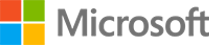
Microsoft Azure Relational Databases
Taught in English

Instructor: Brendan McKeown
Included with 
Guided Project
Recommended experience
(25 reviews)
What you'll learn
Create an Azure Database for MYSQL Server using the Azure Portal
Create an Azure MySQL Database by connecting to the cloud service
Add, Modify and Query Data in Azure MySQL database
Skills you'll practice
Details to know

Add to your LinkedIn profile
Guided Project
Recommended experience
(25 reviews)
See how employees at top companies are mastering in-demand skills

Learn, practice, and apply job-ready skills in less than 2 hours
- Receive training from industry experts
- Gain hands-on experience solving real-world job tasks
- Build confidence using the latest tools and technologies

About this Guided Project
Learn step-by-step
In a video that plays in a split-screen with your work area, your instructor will walk you through these steps:
Create a free trial account in Microsoft Azure and log in using the new subscription.
Create a Resource Group in preparation for creating a new Azure Database for MySQL Server
Create, configure aconfigure secure access through the server firewallnd deploy an Azure Database for MySQL Server using the Azure Portal
Configure firewall setting to allow access to the Azure database for MySQL server through the cloud service
Connect and authenticate to the Azure Database for MySQL Server for the first time.
Create a new database on the Azure MySQL server, load sample data and process queries using the MySQL command-line tool.
Update data in the new database
Restore the database to a point in time.
Clean up and Delete unwanted resources to keep costs to a minimum
Recommended experience
Some background knowledge on Databases, Virtualization or Cloud computing is beneficial but not required to complete this project.
9 project images
Instructor

Offered by
How you'll learn
Skill-based, hands-on learning
Practice new skills by completing job-related tasks.
Expert guidance
Follow along with pre-recorded videos from experts using a unique side-by-side interface.
No downloads or installation required
Access the tools and resources you need in a pre-configured cloud workspace.
Available only on desktop
This Guided Project is designed for laptops or desktop computers with a reliable Internet connection, not mobile devices.
Why people choose Coursera for their career




Learner reviews
Showing 3 of 25
25 reviews
- 5 stars
60%
- 4 stars
32%
- 3 stars
8%
- 2 stars
0%
- 1 star
0%
New to Cloud Computing? Start here.

Open new doors with Coursera Plus
Unlimited access to 7,000+ world-class courses, hands-on projects, and job-ready certificate programs - all included in your subscription
Advance your career with an online degree
Earn a degree from world-class universities - 100% online
Join over 3,400 global companies that choose Coursera for Business
Upskill your employees to excel in the digital economy
Frequently asked questions
By purchasing a Guided Project, you'll get everything you need to complete the Guided Project including access to a cloud desktop workspace through your web browser that contains the files and software you need to get started, plus step-by-step video instruction from a subject matter expert.
Because your workspace contains a cloud desktop that is sized for a laptop or desktop computer, Guided Projects are not available on your mobile device.
Guided Project instructors are subject matter experts who have experience in the skill, tool or domain of their project and are passionate about sharing their knowledge to impact millions of learners around the world.

