By the end of this project, you will be able to use Canva to create a presentation that uses charts to present data. In this project we will create a three-page sales presentation that incorporates a bar graph, line graph, and pie chart to display similar data in different ways. You will learn how to create a simple, yet effective, and aesthetically pleasing sales presentation that can be used in many different areas of business. Once your presentation is complete, you will be able to use Canva design elements to add style to your presentation, and you will have the skills to share, save, and present your pages to others.

Enjoy unlimited growth with a year of Coursera Plus for $199 (regularly $399). Save now.

Presenting Data Using Charts with Canva

Instructor: Colleen Haddleton
1,678 already enrolled
Included with
(16 reviews)
Recommended experience
What you'll learn
Create a sales presentation that incorporates charts.
Use different design elements to stylize your presentation.
Skills you'll practice
Details to know

Add to your LinkedIn profile
Only available on desktop
See how employees at top companies are mastering in-demand skills

Learn, practice, and apply job-ready skills in less than 2 hours
- Receive training from industry experts
- Gain hands-on experience solving real-world job tasks
- Build confidence using the latest tools and technologies

About this Guided Project
Learn step-by-step
In a video that plays in a split-screen with your work area, your instructor will walk you through these steps:
Create an account.
Add a bar graph.
Add a line graph.
Add a pie chart.
Edit page style with design elements.
Save and share your presentation.
Recommended experience
1 year in a business or sales related position
8 project images
Instructor

Offered by
How you'll learn
Skill-based, hands-on learning
Practice new skills by completing job-related tasks.
Expert guidance
Follow along with pre-recorded videos from experts using a unique side-by-side interface.
No downloads or installation required
Access the tools and resources you need in a pre-configured cloud workspace.
Available only on desktop
This Guided Project is designed for laptops or desktop computers with a reliable Internet connection, not mobile devices.
Why people choose Coursera for their career




You might also like
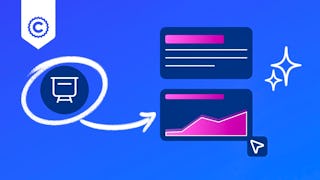 Status: Free Trial
Status: Free Trial
Frequently asked questions
Because your workspace contains a cloud desktop that is sized for a laptop or desktop computer, Guided Projects are not available on your mobile device.
Guided Project instructors are subject matter experts who have experience in the skill, tool or domain of their project and are passionate about sharing their knowledge to impact millions of learners around the world.
You can download and keep any of your created files from the Guided Project. To do so, you can use the “File Browser” feature while you are accessing your cloud desktop.








