In this 1-hour long guided tutorial, you will learn how to use Bloomberg to access equities and financials data, analyze and interpret stock and financial data, use Bloomberg DES, GP, ANR, FA, MODL, and EQRV functions.

Gain next-level skills with Coursera Plus for $199 (regularly $399). Save now.

Analyze Apple's Stock and Financials with Bloomberg Terminal

Instructor: Bekhruzbek Ochilov, MCSI, PAGRC
6,144 already enrolled
Included with
(41 reviews)
Recommended experience
What you'll learn
Use Bloomberg to access equities and financials data
Analyze and interpret stock and financial data
Use Bloomberg stock market functions
Skills you'll practice
Details to know

Add to your LinkedIn profile
Only available on desktop
See how employees at top companies are mastering in-demand skills

Learn, practice, and apply job-ready skills in less than 2 hours
- Receive training from industry experts
- Gain hands-on experience solving real-world job tasks
- Build confidence using the latest tools and technologies

About this Guided Project
Learn step-by-step
In a video that plays in a split-screen with your work area, your instructor will walk you through these steps:
Access and interpret Apple’s main stock data
Access Apple’s stock price chart and analyst recommendations
Analyze Microsoft’s stock data
Access Apple financials data on Bloomberg
Interpret Apple’s financial ratios
Interpret Microsoft’s financials data and ratios
Prepare a short report on Apple’s Stock
Prepare a short report on Microsoft’s Stock
Recommended experience
Access to Bloomberg Terminal required
8 project images
Instructor

Offered by
How you'll learn
Skill-based, hands-on learning
Practice new skills by completing job-related tasks.
Expert guidance
Follow along with pre-recorded videos from experts using a unique side-by-side interface.
No downloads or installation required
Access the tools and resources you need in a pre-configured cloud workspace.
Available only on desktop
This Guided Project is designed for laptops or desktop computers with a reliable Internet connection, not mobile devices.
Why people choose Coursera for their career




Learner reviews
41 reviews
- 5 stars
60.97%
- 4 stars
19.51%
- 3 stars
7.31%
- 2 stars
4.87%
- 1 star
7.31%
Showing 3 of 41
Reviewed on Jun 5, 2024
Got to learn the tactics to analyse stock with Bloomberg.
Reviewed on Jan 16, 2025
Permite conocer las funciones primordiales para comenzar a utilizar la terminal de bloomberg. Facil, Rápido y Al Grano....
You might also like
 Status: Free Trial
Status: Free Trial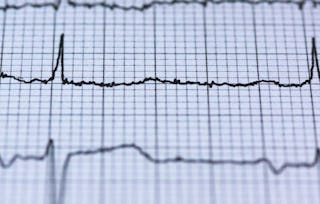
Coursera

Coursera
Frequently asked questions
Because your workspace contains a cloud desktop that is sized for a laptop or desktop computer, Guided Projects are not available on your mobile device.
Guided Project instructors are subject matter experts who have experience in the skill, tool or domain of their project and are passionate about sharing their knowledge to impact millions of learners around the world.
You can download and keep any of your created files from the Guided Project. To do so, you can use the “File Browser” feature while you are accessing your cloud desktop.






