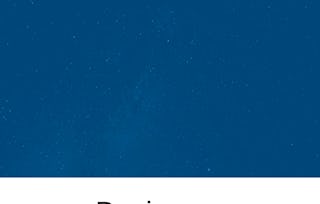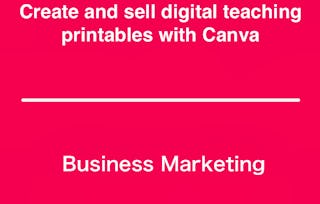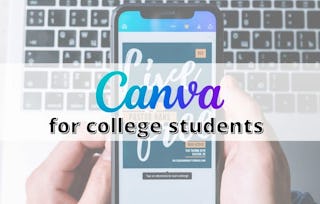By the end of this project, you will create digital course collateral for use in your digital courses. You will be able to incorporate a color scheme, images, and other design elements for aesthetically pleasing and value-added course collateral. This course will include intermediate to advanced level skills using the free version of Canva. You will create a course promo graphic, a fillable PDF, a worksheet, and a course certificate for your digital course collateral in this project.

Gain next-level skills with Coursera Plus for $199 (regularly $399). Save now.

Use Canva to Design Digital Course Collateral

Instructor: Stacey Shanklin-Langford
94,950 already enrolled
Included with
(1,627 reviews)
What you'll learn
Use features in Canva
Use design tools to create digital course collateral
Create a fillable PDF
Skills you'll practice
Details to know

Add to your LinkedIn profile
Only available on desktop
See how employees at top companies are mastering in-demand skills

Learn, practice, and apply job-ready skills in less than 2 hours
- Receive training from industry experts
- Gain hands-on experience solving real-world job tasks
- Build confidence using the latest tools and technologies

About this Guided Project
Learn step-by-step
In a video that plays in a split-screen with your work area, your instructor will walk you through these steps:
Create a Course Promo Graphic
Create a Course Checklist
Create a Fillable PDF
Create a Worksheet for a Digital Course
Create a Course Certificate for a Digital Course
3 project images
Instructor

Offered by
How you'll learn
Skill-based, hands-on learning
Practice new skills by completing job-related tasks.
Expert guidance
Follow along with pre-recorded videos from experts using a unique side-by-side interface.
No downloads or installation required
Access the tools and resources you need in a pre-configured cloud workspace.
Available only on desktop
This Guided Project is designed for laptops or desktop computers with a reliable Internet connection, not mobile devices.
Why people choose Coursera for their career




Learner reviews
1,627 reviews
- 5 stars
69.88%
- 4 stars
21.81%
- 3 stars
4.48%
- 2 stars
1.65%
- 1 star
2.15%
Showing 3 of 1627
Reviewed on Sep 12, 2024
Canva is a highly effective tool for designing digital course collateral due to its user-friendly interface and versatile features. Here’s how Canva helps in this context.
Reviewed on Oct 21, 2020
It was a valuable and information course especially for me as an way to graphic designer...i could grab some importation n fastest way to make any design from canvas
Reviewed on Oct 1, 2021
This course has helped me a lot in learning how to make a Promo Graphic, a Checklist, a Fillable pdf, a Checklist, and a Course Certificate.
You might also like

Open new doors with Coursera Plus
Unlimited access to 10,000+ world-class courses, hands-on projects, and job-ready certificate programs - all included in your subscription
Advance your career with an online degree
Earn a degree from world-class universities - 100% online
Join over 3,400 global companies that choose Coursera for Business
Upskill your employees to excel in the digital economy
Frequently asked questions
Because your workspace contains a cloud desktop that is sized for a laptop or desktop computer, Guided Projects are not available on your mobile device.
Guided Project instructors are subject matter experts who have experience in the skill, tool or domain of their project and are passionate about sharing their knowledge to impact millions of learners around the world.
You can download and keep any of your created files from the Guided Project. To do so, you can use the “File Browser” feature while you are accessing your cloud desktop.