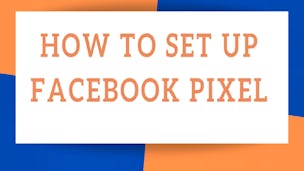A la fin de ce projet, vous serez capable de configurer un pixel Facebook.
Le pixel Facebook est un outil très utile pour toutes les entreprises ou pour tous les sites Web. C’est un code qui, une fois placé sur le site Web, est capable de collecter des données et d’aider à suivre les conversations des publicités Facebook et créer des publics ciblés pour les futures publicités. Dès que quelqu'un a visité un site Web, le pixel Facebook se reconnecte avec lui pour lui remettre à l’esprit ce site. Avez-vous déjà visité un site Web sur Internet, puis vu une publicité sur ce site Web sur votre Facebook? Très probablement, c’est parce que ce site Web avait un code de pixel Facebook placé sur son site.