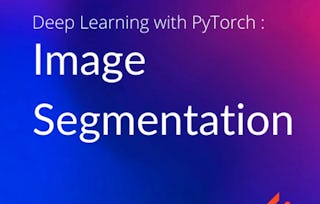In this 2-hour long guided project, we will use a ResNet-18 model and train it on a COVID-19 Radiography dataset. This dataset has nearly 3000 Chest X-Ray scans which are categorized in three classes - Normal, Viral Pneumonia and COVID-19. Our objective in this project is to create an image classification model that can predict Chest X-Ray scans that belong to one of the three classes with a reasonably high accuracy. Please note that this dataset, and the model that we train in the project, can not be used to diagnose COVID-19 or Viral Pneumonia. We are only using this data for educational purpose.

Gain next-level skills with Coursera Plus for $199 (regularly $399). Save now.

Detecting COVID-19 with Chest X-Ray using PyTorch

Instructor: Amit Yadav
13,574 already enrolled
Included with
(339 reviews)
Recommended experience
What you'll learn
Create custom Dataset and DataLoader in PyTorch
Train a ResNet-18 model in PyTorch to perform Image Classification
Skills you'll practice
Details to know

Add to your LinkedIn profile
Only available on desktop
See how employees at top companies are mastering in-demand skills

Learn, practice, and apply job-ready skills in less than 2 hours
- Receive training from industry experts
- Gain hands-on experience solving real-world job tasks
- Build confidence using the latest tools and technologies

About this Guided Project
Learn step-by-step
In a video that plays in a split-screen with your work area, your instructor will walk you through these steps:
Introduction
Importing Libraries
Creating Custom Dataset
Image Transformations
Prepare DataLoader
Data Visualization
Creating the Model
Training the Model
Final Results
Recommended experience
Prior programming experience in Python. Theoretical knowledge of Convolutional Neural Networks, and gradient descent.
9 project images
Instructor

Offered by
How you'll learn
Skill-based, hands-on learning
Practice new skills by completing job-related tasks.
Expert guidance
Follow along with pre-recorded videos from experts using a unique side-by-side interface.
No downloads or installation required
Access the tools and resources you need in a pre-configured cloud workspace.
Available only on desktop
This Guided Project is designed for laptops or desktop computers with a reliable Internet connection, not mobile devices.
Why people choose Coursera for their career




Learner reviews
339 reviews
- 5 stars
68.43%
- 4 stars
20.64%
- 3 stars
7.07%
- 2 stars
1.47%
- 1 star
2.35%
Showing 3 of 339
Reviewed on Aug 27, 2020
It's a nice project, but I think more explanation about the concepts (ex- imagenet dataset, restnet18 model, etc.) must be provided to make the understanding more clearer.
Reviewed on Oct 5, 2020
Excellent course.My special thanks goes to Coursera and course supervisor
Reviewed on Aug 22, 2020
Lecturer needs to let students know how to access dataset and code from in the beginning of the video lecture. It was hard to find code/ data download website
You might also like
 Status: Free Trial
Status: Free Trial

Open new doors with Coursera Plus
Unlimited access to 10,000+ world-class courses, hands-on projects, and job-ready certificate programs - all included in your subscription
Advance your career with an online degree
Earn a degree from world-class universities - 100% online
Join over 3,400 global companies that choose Coursera for Business
Upskill your employees to excel in the digital economy
Frequently asked questions
By purchasing a Guided Project, you'll get everything you need to complete the Guided Project including access to a cloud desktop workspace through your web browser that contains the files and software you need to get started, plus step-by-step video instruction from a subject matter expert.
Because your workspace contains a cloud desktop that is sized for a laptop or desktop computer, Guided Projects are not available on your mobile device.
Guided Project instructors are subject matter experts who have experience in the skill, tool or domain of their project and are passionate about sharing their knowledge to impact millions of learners around the world.