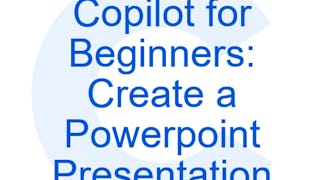At the end of this project you will know how to use SWAY to easily create interactive web presentations with creative designs containing images, videos, audio clips depending on your audience and the objective of your presentation. Microsoft online has multiple uses, one of them is the Microsoft SWAY application. With this application you can create content for different projects such as making a presentation to tell a story in digital version.

Enjoy unlimited growth with a year of Coursera Plus for $199 (regularly $399). Save now.

Recommended experience
What you'll learn
Learn the general functions of Microsoft SWAY
Create the title card in the presentation in Microsoft SWAY
Skills you'll practice
Details to know

Add to your LinkedIn profile
Only available on desktop
See how employees at top companies are mastering in-demand skills

Learn, practice, and apply job-ready skills in less than 2 hours
- Receive training from industry experts
- Gain hands-on experience solving real-world job tasks
- Build confidence using the latest tools and technologies

About this Guided Project
Learn step-by-step
In a video that plays in a split-screen with your work area, your instructor will walk you through these steps:
Learn the general functions of Microsoft SWAY
Create the header card in the presentation in Microsoft SWAY.
Add and use text and photo cards in your presentation using SWAY.
Add a multimedia card to your presentation in Microsoft SWAY.
Review the "design, edit and share your Microsoft SWAY presentation" tab.
Recommended experience
Microsoft Office
5 project images
Instructor

Offered by
How you'll learn
Skill-based, hands-on learning
Practice new skills by completing job-related tasks.
Expert guidance
Follow along with pre-recorded videos from experts using a unique side-by-side interface.
No downloads or installation required
Access the tools and resources you need in a pre-configured cloud workspace.
Available only on desktop
This Guided Project is designed for laptops or desktop computers with a reliable Internet connection, not mobile devices.
Why people choose Coursera for their career




You might also like
Frequently asked questions
Because your workspace contains a cloud desktop that is sized for a laptop or desktop computer, Guided Projects are not available on your mobile device.
Guided Project instructors are subject matter experts who have experience in the skill, tool or domain of their project and are passionate about sharing their knowledge to impact millions of learners around the world.
You can download and keep any of your created files from the Guided Project. To do so, you can use the “File Browser” feature while you are accessing your cloud desktop.