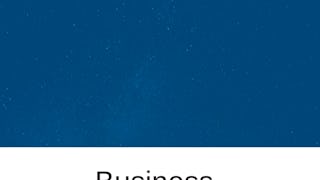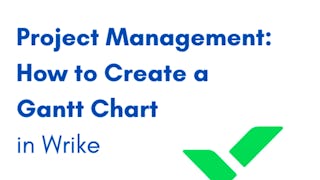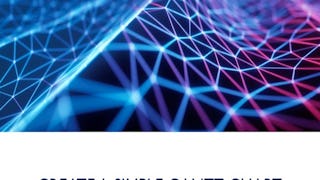The Gantt chart is a popular project management tool that is used to display a project plan in a graphic format. In this project you will use Lucidchart software to generate a Gantt chart that includes a schedule of activities/tasks for a fictional application development project. Those tasks may overlap and/or depend on other tasks. Project managers rely on Gantt charts to plan projects and to assess project progress as time elapses.

Enjoy unlimited growth with a year of Coursera Plus for $199 (regularly $399). Save now.

Recommended experience
What you'll learn
Explain the value of using a Gantt chart in project management.
Design a Gantt chart that represents the correct order and interdependence of tasks in a project.
Use Lucidchart software to create a basic Gantt chart.
Skills you'll practice
Details to know

Add to your LinkedIn profile
Only available on desktop
See how employees at top companies are mastering in-demand skills

Learn, practice, and apply job-ready skills in less than 2 hours
- Receive training from industry experts
- Gain hands-on experience solving real-world job tasks
- Build confidence using the latest tools and technologies

About this Guided Project
Learn step-by-step
In a video that plays in a split-screen with your work area, your instructor will walk you through these steps:
Examine examples of Gantt charts to become familiar with popular chart styles and types and how they are used in project management.
Explore Lucidchart as you launch the application, review the user interface, and create a new file in preparation for creating a Gantt chart.
Create the layout of a new Gantt chart by providing a column for each time period and a row for each task.
Populate the Gantt chart by adding each task in the correct position on a row and column(s) to indicate time, duration, and dependency on the completion of other tasks.
Identify the project team for each task on the Gantt chart by generating a color-coded legend.
Recommended experience
No experience is required.
5 project images
Instructor

Offered by
How you'll learn
Skill-based, hands-on learning
Practice new skills by completing job-related tasks.
Expert guidance
Follow along with pre-recorded videos from experts using a unique side-by-side interface.
No downloads or installation required
Access the tools and resources you need in a pre-configured cloud workspace.
Available only on desktop
This Guided Project is designed for laptops or desktop computers with a reliable Internet connection, not mobile devices.
Why people choose Coursera for their career




You might also like
Frequently asked questions
By purchasing a Guided Project, you'll get everything you need to complete the Guided Project including access to a cloud desktop workspace through your web browser that contains the files and software you need to get started, plus step-by-step video instruction from a subject matter expert.
Because your workspace contains a cloud desktop that is sized for a laptop or desktop computer, Guided Projects are not available on your mobile device.
Guided Project instructors are subject matter experts who have experience in the skill, tool or domain of their project and are passionate about sharing their knowledge to impact millions of learners around the world.