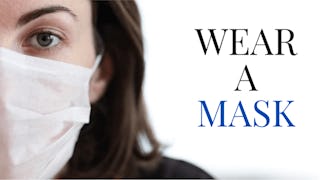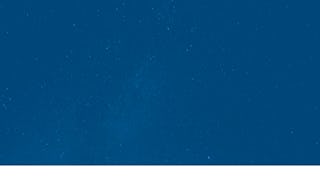In this 1-hour long project-based course, you will learn how to create a free Canva account, use Canva templates in your process map design, and download your completed design for later use.

Enjoy unlimited growth with a year of Coursera Plus for $199 (regularly $399). Save now.

Create a Process Map using a Canva Template

Instructor: Dvija Maurer
3,476 already enrolled
Included with
(22 reviews)
Recommended experience
What you'll learn
Create a process map using a Canva template
Effectively utilize the tools available on the toolbar
Download and save your work as a high quality image for future use
Skills you'll practice
Details to know

Add to your LinkedIn profile
Only available on desktop
See how employees at top companies are mastering in-demand skills

Learn, practice, and apply job-ready skills in less than 2 hours
- Receive training from industry experts
- Gain hands-on experience solving real-world job tasks
- Build confidence using the latest tools and technologies

About this Guided Project
Learn step-by-step
In a video that plays in a split-screen with your work area, your instructor will walk you through these steps:
Let's Create a Free Canva Account
Locating Templates in Canva and Saving Work in Canva
Learn about the Toolbar and Start Making Design Decisions
How to Search for and use Objects and Elements in Your Design
Adding Text to Your Design
Final Steps: Colors, fonts, and downloading
Recommended experience
No special background needed. This project is at an introductury beginners level.
4 project images
Instructor

Offered by
How you'll learn
Skill-based, hands-on learning
Practice new skills by completing job-related tasks.
Expert guidance
Follow along with pre-recorded videos from experts using a unique side-by-side interface.
No downloads or installation required
Access the tools and resources you need in a pre-configured cloud workspace.
Available only on desktop
This Guided Project is designed for laptops or desktop computers with a reliable Internet connection, not mobile devices.
Why people choose Coursera for their career




You might also like
Frequently asked questions
Because your workspace contains a cloud desktop that is sized for a laptop or desktop computer, Guided Projects are not available on your mobile device.
Guided Project instructors are subject matter experts who have experience in the skill, tool or domain of their project and are passionate about sharing their knowledge to impact millions of learners around the world.
You can download and keep any of your created files from the Guided Project. To do so, you can use the “File Browser” feature while you are accessing your cloud desktop.