By the end of this project, you will create an interactive mind map that is shareable across teams, business organizations, or with an audience, you want to market to. You will be able to incorporate a color scheme, images, and other design elements that will draw your audience in. This course will include an introduction to mind maps in Canva, a use for Canva that isn’t a widely known use, but is very useful when building ideas and strategies and effectively communicating them. You will also learn how to add interactive features to your mind map in order to create a useful tool for all.

Enjoy unlimited growth with a year of Coursera Plus for $199 (regularly $399). Save now.

Use Canva to Create an Interactive Mind Map

Instructor: Stacey Shanklin-Langford
15,583 already enrolled
Included with
(437 reviews)
Recommended experience
What you'll learn
Set up a mind map in the Canva workspace.
Incorporate graphics, colors and text in a Canva mind map.
Incorporate video, sound, web links into a mind map in Canva.
Skills you'll practice
Details to know

Add to your LinkedIn profile
Only available on desktop
See how employees at top companies are mastering in-demand skills

Learn, practice, and apply job-ready skills in less than 2 hours
- Receive training from industry experts
- Gain hands-on experience solving real-world job tasks
- Build confidence using the latest tools and technologies

About this Guided Project
Learn step-by-step
In a video that plays in a split-screen with your work area, your instructor will walk you through these steps:
Set up a mind map workspace. (5 min)
Incorporate Graphics, Color and Text (5 min)
Incorporate Text and Subtopics (8 min)
Arrange Elements in a Mind Map (11 min)
Incorporate Interactive Elements (10 min)
Prepare a Mind Map for Sharing and Publication (5 min)
Recommended experience
This is an intermediate level course. Learners should understand basic design principles and have familiarity with Canva.
4 project images
Instructor

Offered by
How you'll learn
Skill-based, hands-on learning
Practice new skills by completing job-related tasks.
Expert guidance
Follow along with pre-recorded videos from experts using a unique side-by-side interface.
No downloads or installation required
Access the tools and resources you need in a pre-configured cloud workspace.
Available only on desktop
This Guided Project is designed for laptops or desktop computers with a reliable Internet connection, not mobile devices.
Why people choose Coursera for their career




Learner reviews
437 reviews
- 5 stars
72.89%
- 4 stars
21.18%
- 3 stars
4.32%
- 2 stars
1.59%
- 1 star
0%
Showing 3 of 437
Reviewed on Aug 30, 2022
I enjoyed learning how to make interactive mind maps after many years of making paper arty crafty ones, these can be filed and shared and adapted for presentations.
Reviewed on Dec 13, 2020
This guided project is cool, I never explore this yet before, thanks for this guided project. Thanks too to Stacey :)
Reviewed on Nov 15, 2020
It is a very concise and precise course for canva beginners
You might also like
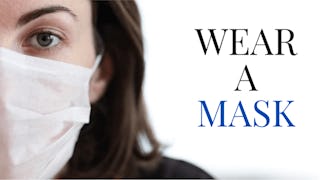
Coursera
 Status: Free
Status: Free
Coursera
Frequently asked questions
By purchasing a Guided Project, you'll get everything you need to complete the Guided Project including access to a cloud desktop workspace through your web browser that contains the files and software you need to get started, plus step-by-step video instruction from a subject matter expert.
Because your workspace contains a cloud desktop that is sized for a laptop or desktop computer, Guided Projects are not available on your mobile device.
Guided Project instructors are subject matter experts who have experience in the skill, tool or domain of their project and are passionate about sharing their knowledge to impact millions of learners around the world.






